- Help Center
- Store administration
- Manage your database
- Connection error to your store database PrestaShop
Connection error to your store database PrestaShop
Laure
-Updated on Friday, August 18, 2023
The "Access denied - Link to database cannot be established" error is a common problem encountered by online store owners PrestaShop. This error occurs when a website cannot connect to a database.
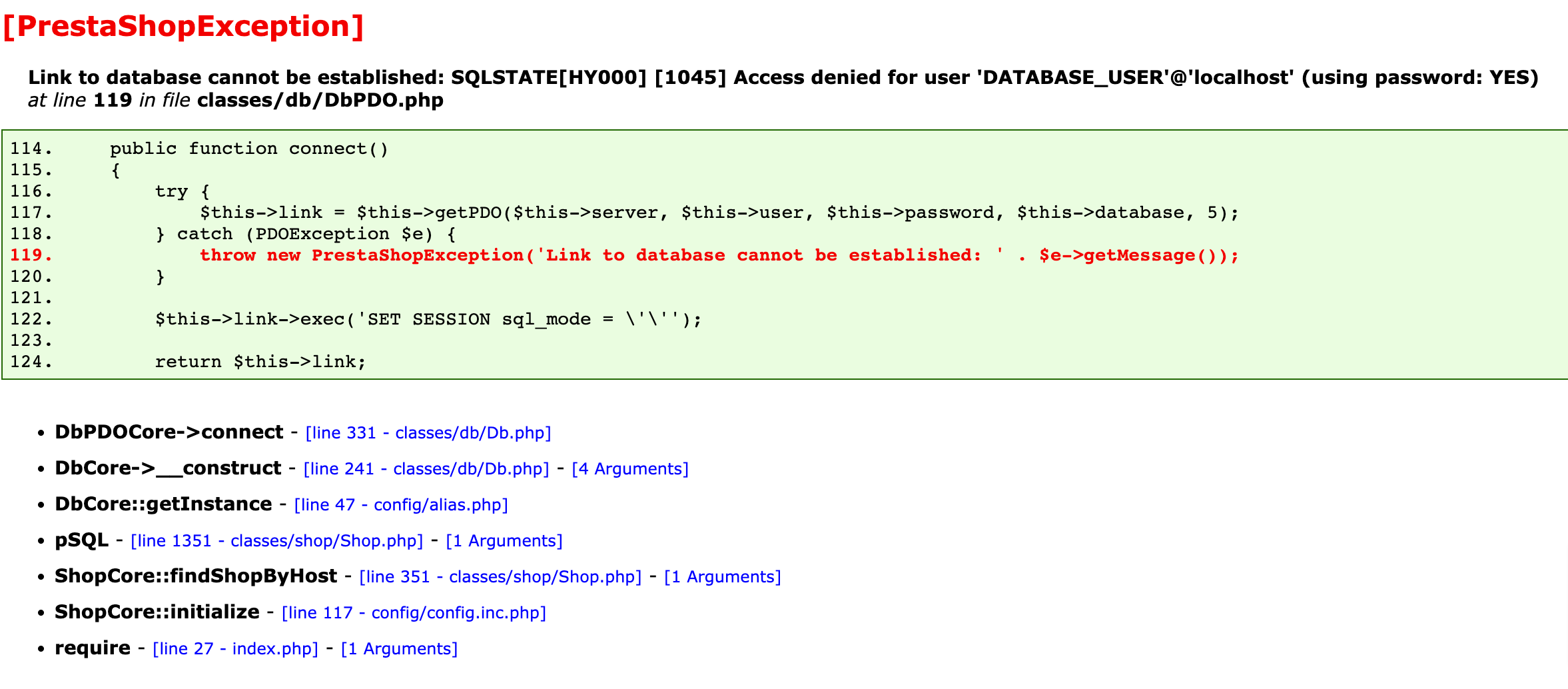
The database is a crucial element of any website, including e-commerce sites. It stores all information on products, orders, customers and other important data. If your store can't connect to the database, this leads to critical errors that prevent customers from browsing and buying from your online store.
Correct a database connection error
If you encounter aAccess denied - Link to database cannot be establishederror in your PrestaShopstore, follow these steps to correct it:
-
Check the database connection information.
Ensure that credentials such as username, password and database name are correct. You can check this information by accessing the PrestaShopconfiguration file, located in your website's root directory /app/config/parameters.php (or /config/setting.inc.php for versions prior to 1.7).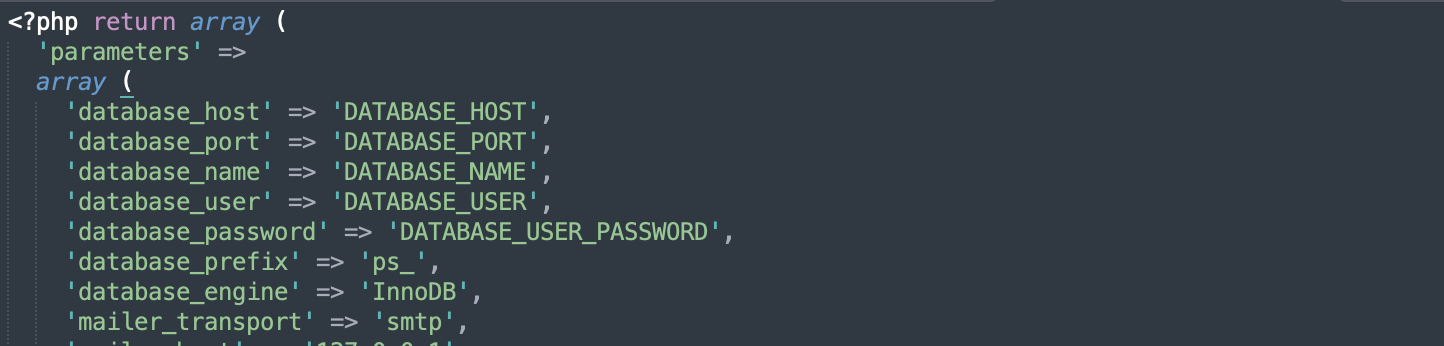
-
Check database authorizations.
Make sure the database user has the appropriate permissions to access the database. Authorizations must be defined to allow data to be read and written. You can check permissions by accessing your web host's cPanel control panel. -
Check the database connection.
Make sure the database server is online and accessible. You can use a tool like PHPMyAdmin to connect to the database and check whether you can access it. -
Check the database server.
If you have checked all the above steps and the error persists, the database server may be down. Contact your web host to check if the server is up and running and if there are any ongoing maintenance issues.
By following these steps, you should be able to resolve the "Access denied - Link to database cannot be established" error on your PrestaShopstore.
Related articles
Share