- Help Center
- Store administration
- Managing employees
- Create an employee account
Create an employee account
Louise B.
-Updated on Friday, August 18, 2023
To create an employee account, go to the Advanced Settings page > Team and click on the action button in the top right-hand corner to open the employee creation form.
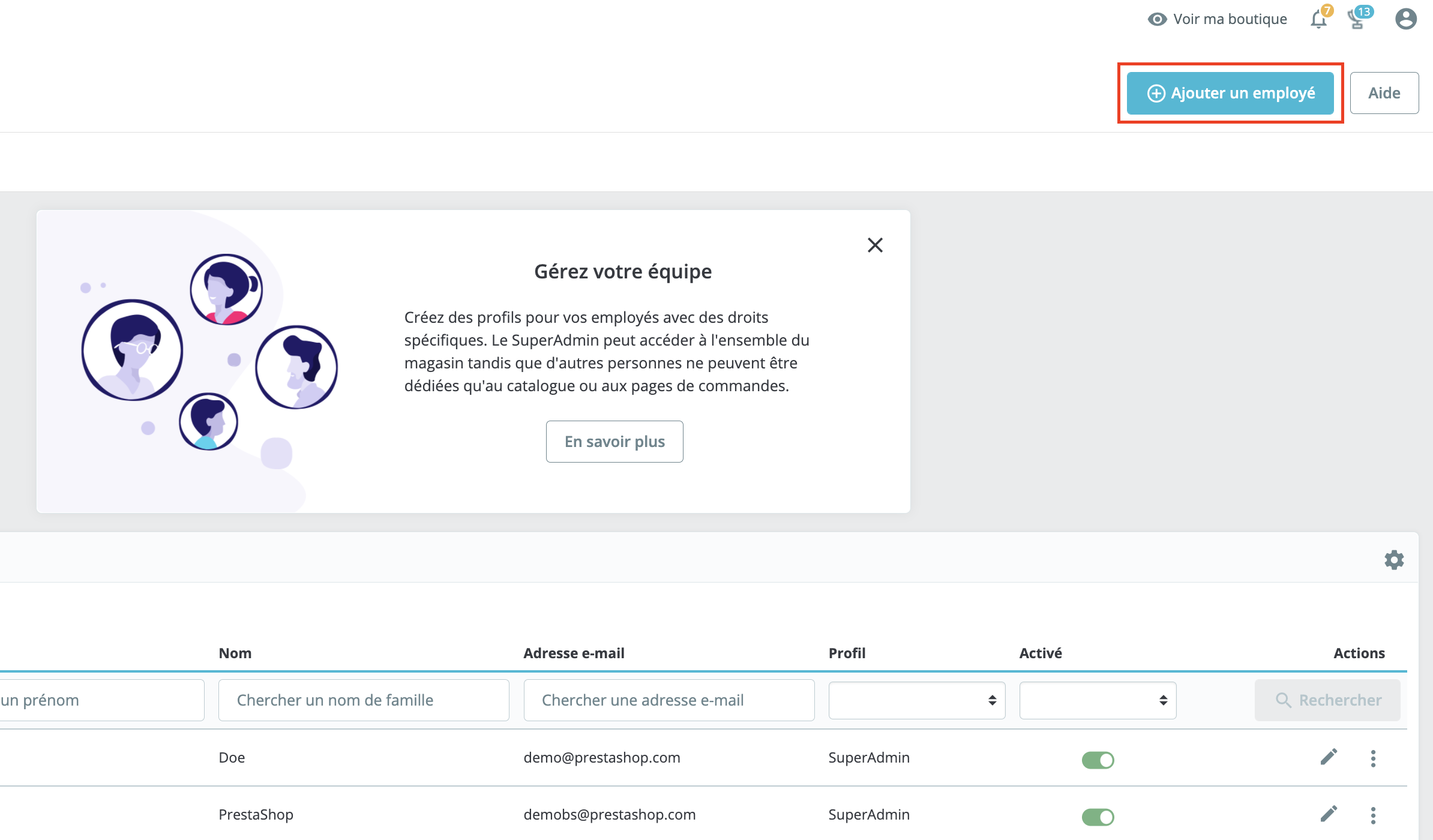
Create an employee
Adding an employee is neither time-consuming nor complicated. Once the creation form is displayed, simply follow these 4 steps:
- Enter the first and last name of the employee you wish to add.
- Create your employee's back-office login: e-mail address and password - PrestaShop recommends a password with a sufficiently high level of security.
- Select your employee's default language, which may differ from yours if your employee works in a different geographical area. assign a profile to your employee (more information).
- Choose the page that appears by default when your employee logs in to your store's back office.
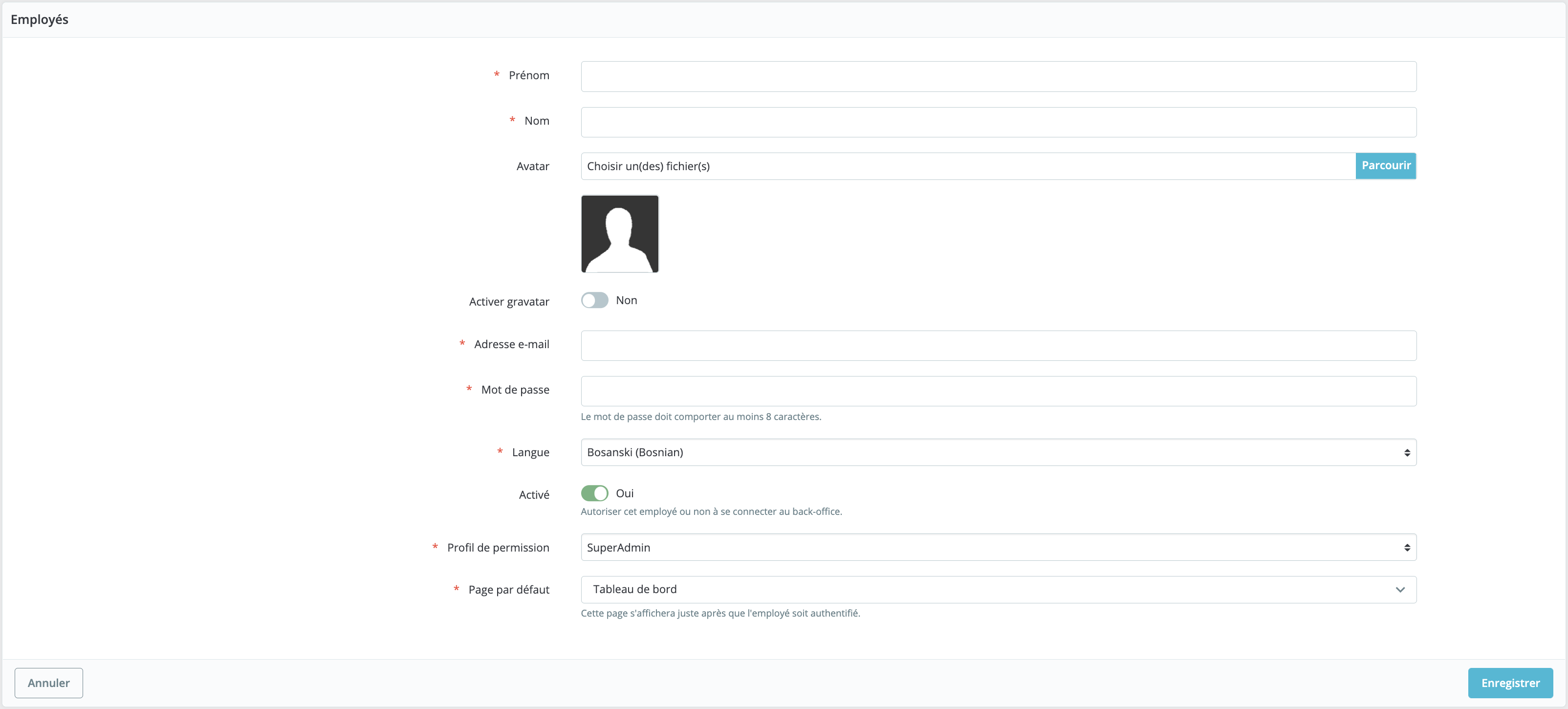
Can't find your employee's language in the drop-down list? Make sure it's available on the International > Translations page, otherwise add it!
Activate and/or deactivate an employee account
By default, employee accounts are enabled. You can, however, deactivate them. This is particularly useful when you need help handling after-sales requests, or during sales periods to open temporary accounts, which you then deactivate.
Share