- Help Center
- Store administration
- Getting help
- Recover your admin password
Recover your admin password
Christophe Bernon
-Updated on Friday, August 18, 2023
You've lost your password to access your store's back office PrestaShop.
The techniques for recovering it depend on your situation:
- you still have access to your emails and the login interface: just click on "Forgot password", and you'll receive an email inviting you to reset your password.
- you don't have access to your e-mail address: you can edit your database to enter a new address mail.
- you don't have access to the login interface: you'll need to log on to FTP and access your store's database to create a new password.
Here's how to proceed in each of these situations.
1. Access back office and e-mail address
Click on the Forgot password link.
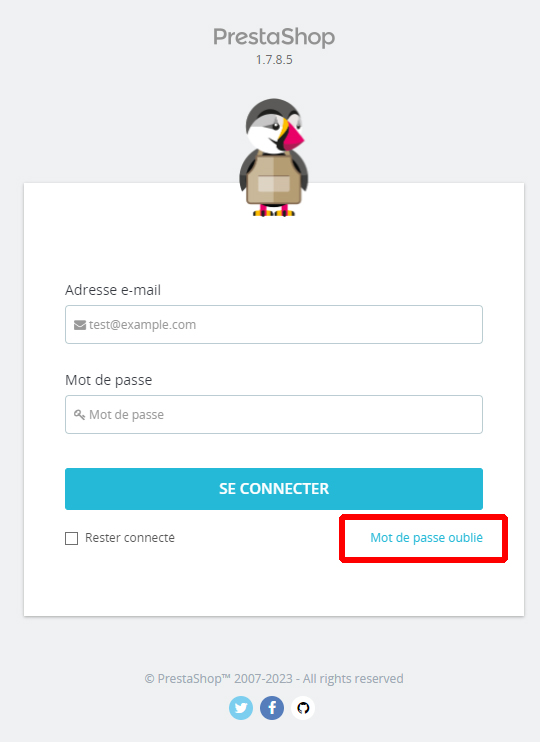
A new window will appear
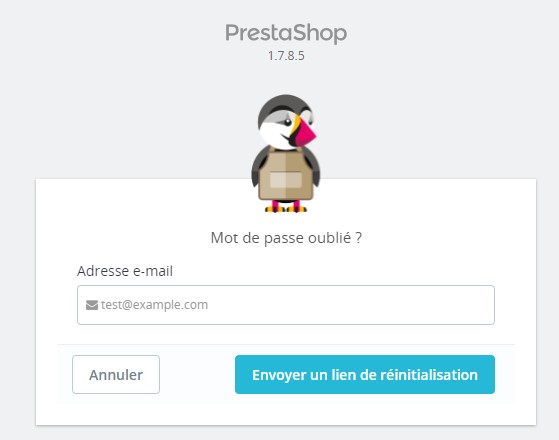
Enter your e-mail address.
You will receive an e-mail with a reset link that will enable us to create a new password to access your back office.
You do not have access to your e-mail address
- Connecting to the PhpMyAdmin database
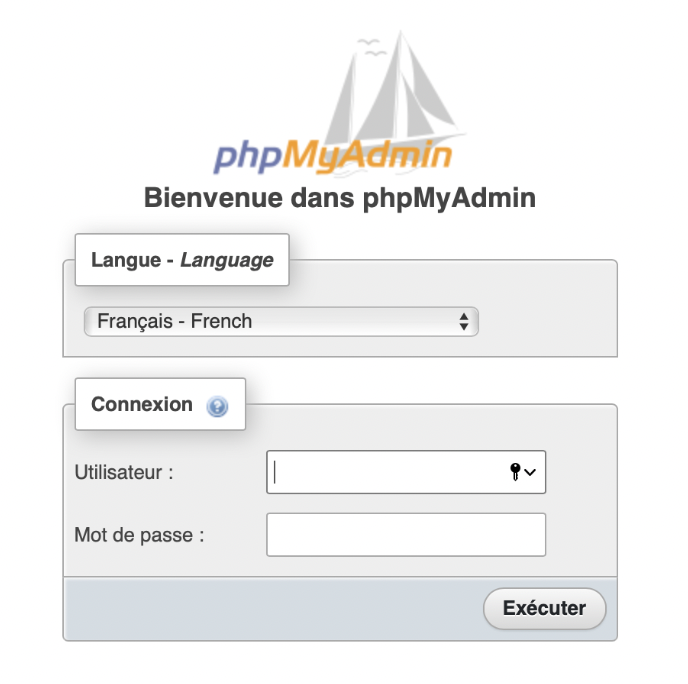
- From the table ps_employee select a row where id_profile = 1 (1 corresponds to SuperAdmin)
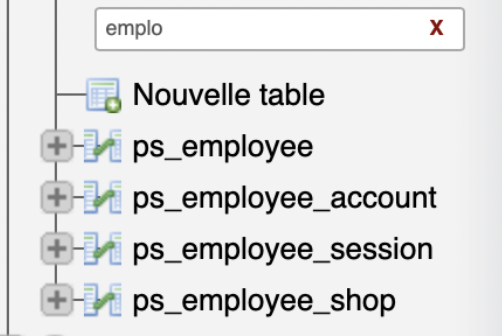
-
Edit the line where id_profile = 1

-
Modify email
-
Change the save option to "Insert as new line without overwriting existing line".
-
Click on Run
-
Go to the BackOffice login page, click on forgotten password
-
Reset your password from your email address
No back office access
Here's how to do it in three easy steps:
- Find the encryption key
- Set a new password
- Apply this password to the database
Find the encryption key
The first step is to retrieve the encryption key that protects your passwords from your store files. Go to FTP, then to the "config" folder and find the file "/config/setting.inc.php" ( 1.6 versions of PrestaShop) or "/app/config/parameters.php" ( 1.7 and 8 versions of PrestaShop).
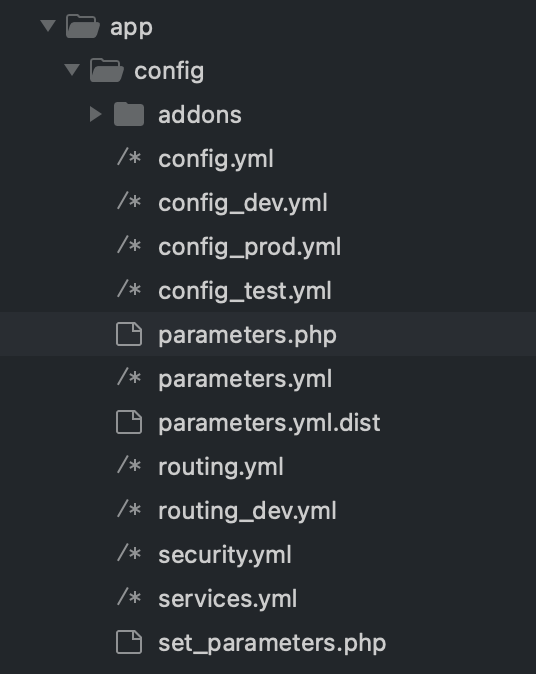
The encryption key, referred to here as cookie key, can be found there in the form of a sequence of numbers and letters. Copy it into a simple text file.
💡Please note that this key is also used to secure the passwords for all the accounts created on your PrestaShopsite, so it's very important not to change it, to avoid disrupting the operation of these passwords.
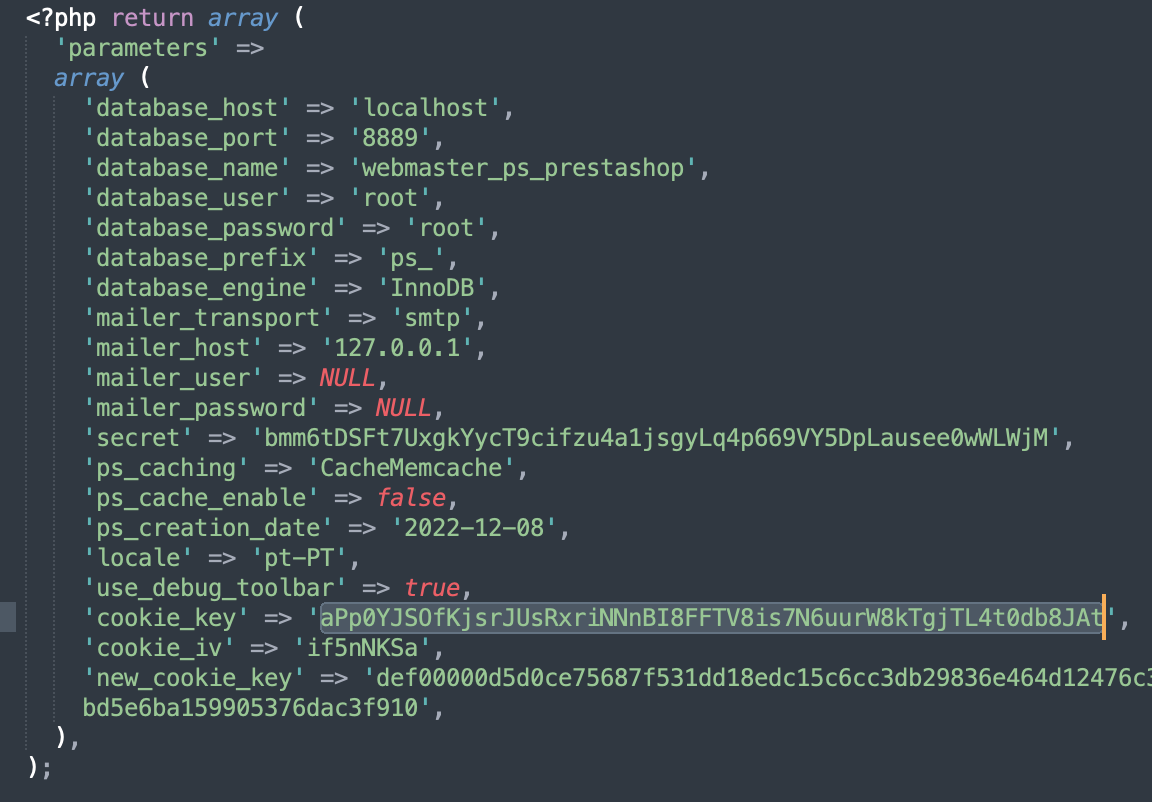
Set a new password
You can now choose a new password, preferably a secure one generated by a password manager.
Still in your text file, you can copy this password after cookie key, with no space between the two.
Apply password to database
For this step, connect to your database using a database management tool MySQL (such as phpMyAdmin).
One last operation: enter the following request, adapting the capitalized elements to your data, in particular your cookie key and your new password in the "passwd" field.
UPDATE YOURPREFIXE_employee`
SET `passwd` = MD5('COOKIE-KEY+NEW-PASSEWORD')
WHERE `VOTREPREFIXE_employee`.`email` = 'ADRESSEMAILDEVOTRECOMPTEADMIN';

You can now log on to your back office with this new password!
FAQs
-
The handling is too complex. Who can help me?
You can contact us using the form at the bottom of the page, and our support teams will propose a solution.
-
What if I can't remember which e-mail address I use as a login?
In the last step, in your database, you can edit the current email.
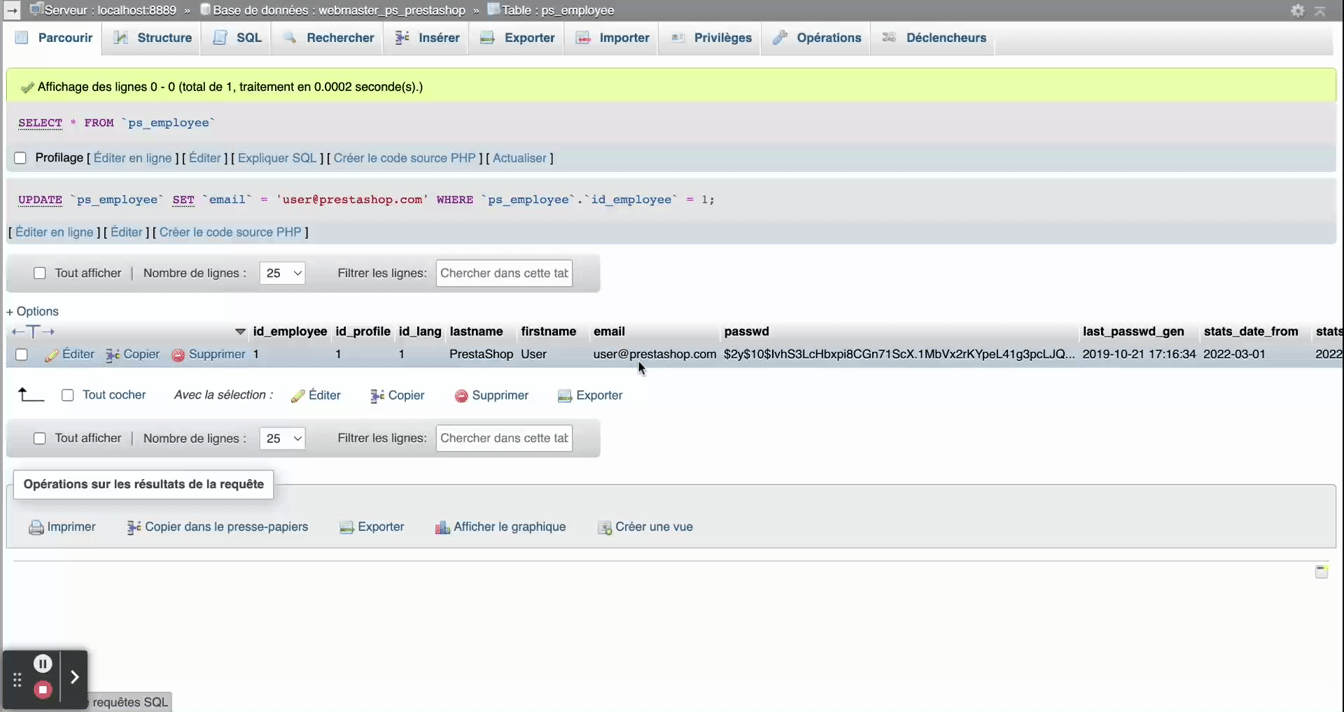
Share