- Help Center
- Controls
- Manage customer service
- Send emails via SMTP from your Gmail account
Send emails via SMTP from your Gmail account
Yann-Olivier
-Updated on Friday, November 24, 2023
Configuring the SMTP (Simple Mail Transfer Protocol) server is an important step in ensuring that e-mails sent from your PrestaShop online store arrive at their destination. In this article, we'll guide you through the steps required to configure the SMTP settings for sending emails on the back-office of your online store PrestaShop.
1. Setting up your Gmail account
To configure SMTP settings for Gmail, you first need to activate double authentication to secure your Gmail account, then set up an application password that you can use to configure SMTP settings in your store's back office PrestaShop.
1.1 Enable dual authentication.
To activate dual authentication on your Gmailaccount, we recommend that you consult the Google help page on the subject: Activate dual authentication on Gmail.
Note: you must follow the same procedure whether you have a free Gmail account or a Google Workspaceaccount.
1.2 Create an application password
To create an application password for your PrestaShop store in Gmail, follow these steps:
- Go to Create an application password at Gmail and log in to your account.
- Select Messaging from the list of available applications.
- Select Other from the list of devices.
- Enter the name of your choice (e.g. "SMTP PrestaShop").
- Click on the Generate button.
- Copy and save the generated password on your computer.
- Click on the Done button.
Note: remember to save the generated password for future retrieval. Otherwise, you'll have to generate a new one, as Google doesn't allow you to display the password once you've clicked on the Done button.
2. Add your Gmail account as a delivery address
To add your Gmail account as a delivery address, configure your store's SMTP email settings PrestaShop by following the steps below:
- Log in to your online store back-office PrestaShop and select "Advanced settings > E-mail" from the left-hand menu.
- In the "Send my emails to" section, select the "Use my own SMTPsettings" option.
- Fill in the required fields with the following information:
- Server SMTP: smtp.gmail.com
- User SMTP : {your e-mail address}
- Password SMTP: {your Gmail application password}.
- Encryption: TLS
- Port: 587
- Click on the Save button to save your settings.
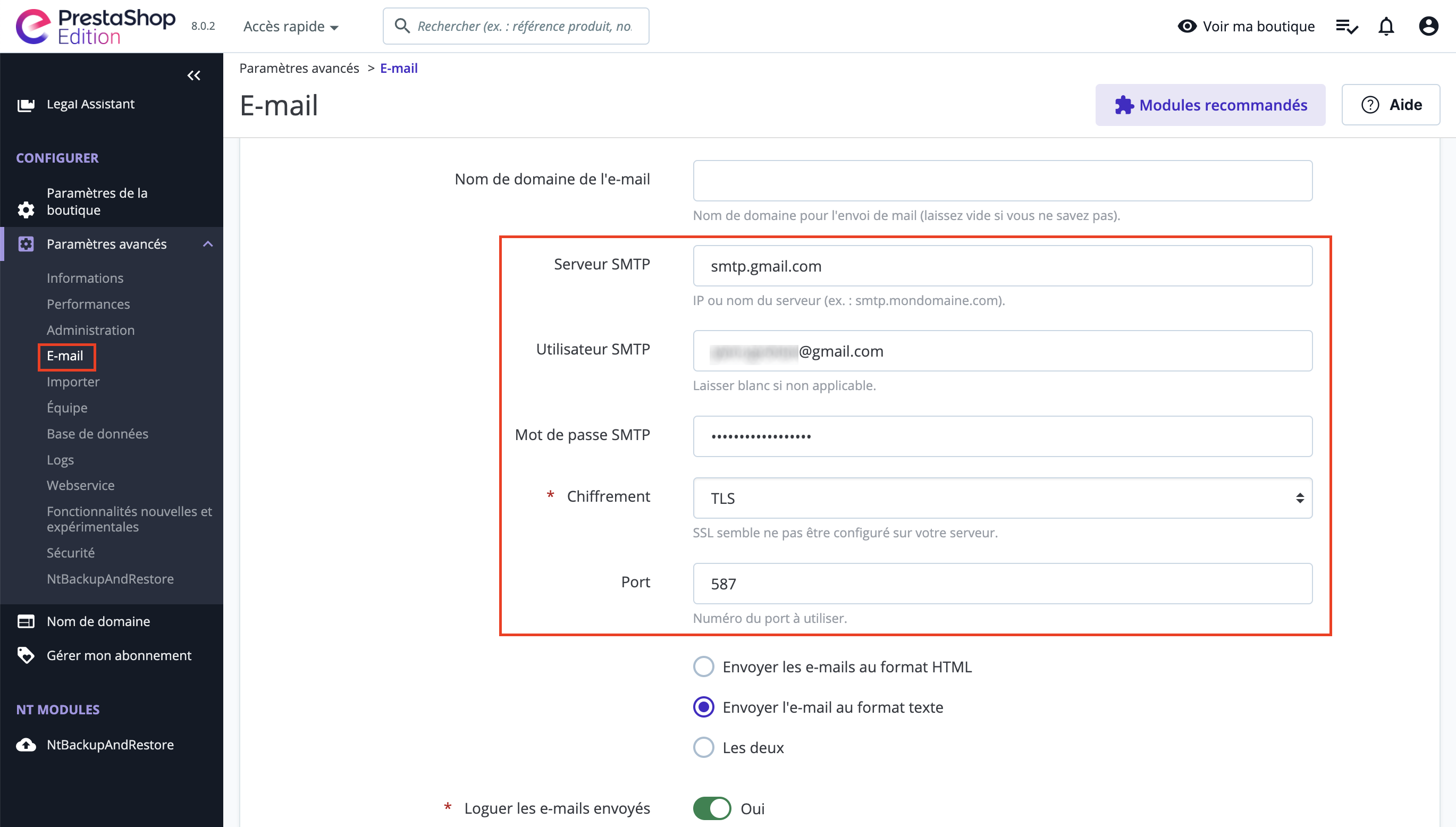
3. Testing outgoing e-mails
Now you're ready to test outgoing e-mails. In the "Test your e-mail configuration" section, enter your e-mail address and click on the Send a test e-mail button. If everything has been configured correctly, you should receive a test e-mail in your inbox.
In conclusion, configuring your SMTP server is a crucial step in ensuring that outgoing e-mails from your PrestaShop online store reach their destination. By following the steps described in this article, you can set up the SMTP server in PrestaShop and be sure that e-mails from your online store are sent securely.
Share