- Help Center
- Product catalog
- Add products
- Add a virtual product
Add a virtual product
Anne-Sophie F
-Updated on Friday, August 18, 2023
PrestaShop lets you sell digital products. The process of creating a virtual product is very similar to that of a standard product. Let's discover it together!
To access: Catalogue > Products
What is a virtual product?
Virtual products are products that are not shipped, but rather downloaded: tickets to shows, digital books, personal services, and so on.
Example: you sell books and want to offer customers the option of buying them in paper and/or digital format.
How do you create a virtual product?
If you've already created a standard product, then you know how to add a virtual product!
- Go to the Catalog page > Products.
- Click on the "Add a product" button.
- Select "Dematerialized product" to the right of the product name.
- Click on the "Dematerialized product" tab and complete the associated fields.
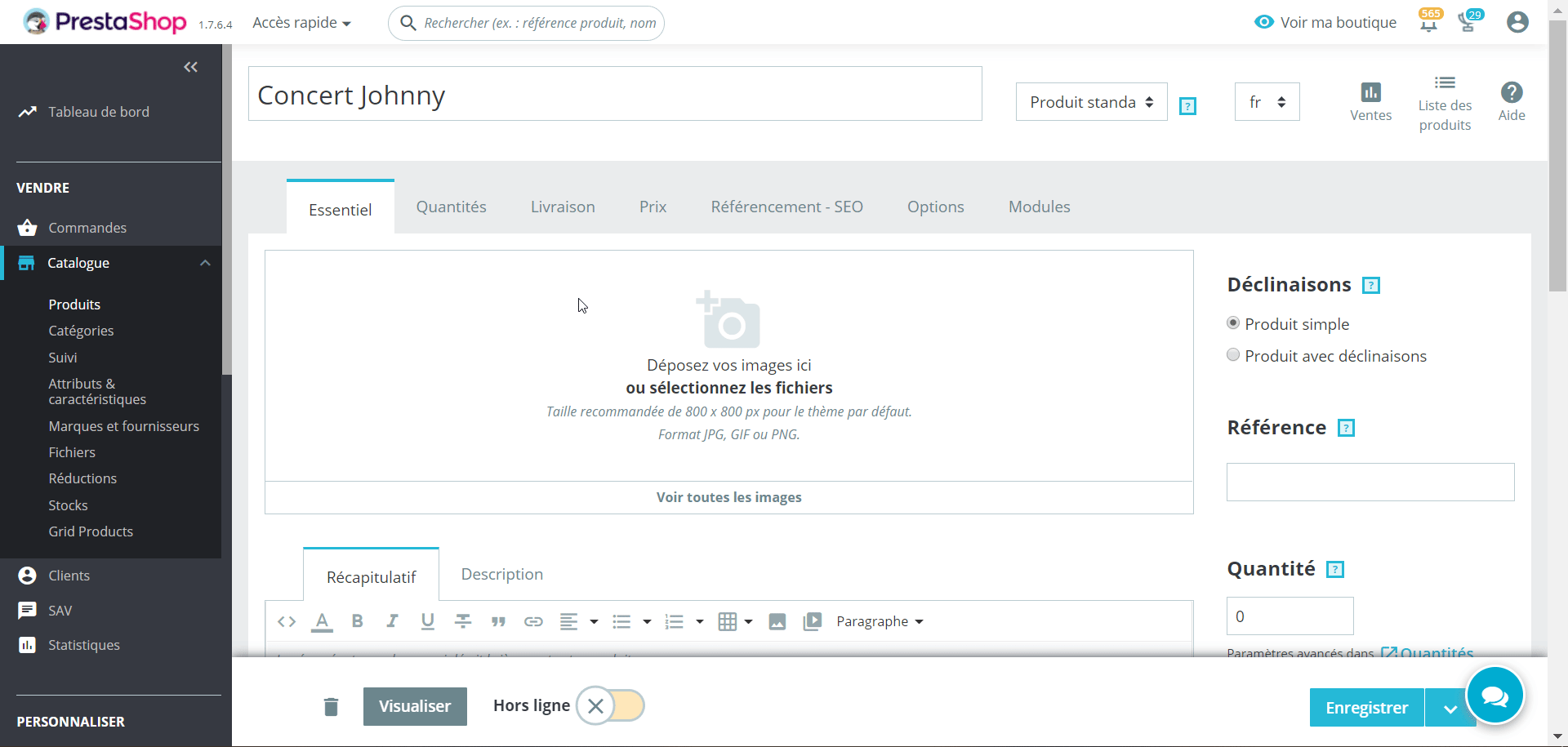
You have two options:
The product is not based on a
If your product does not include an attached file (for example, if you sell a service or no files need to be uploaded), then select the "No" button.
The product is based on a
If your product includes an attachment (for example, if the customer needs to download something, such as a concert ticket or a digital book), then select the "Yes" button. File size is limited to 40 MB.
How do I attach a file for download?
When you click on "Yes", 5 fields appear for you to add the file you wish to sell. Here's how to fill them in:
- File : click on "Browse" to add the file from your computer.
- File name: this field is automatically filled in with the name of your file once it has been uploaded. It is not recommended to modify it to avoid bugs.
- Number of downloads allowed : you can define how many times the file can be downloaded from the moment the customer has purchased it. To enable unlimited downloading, leave this field at 0.
- Expiration date: virtual files may be promotional in nature, or lose interest after a certain date. In this case, set an expiry date after which the product will no longer be downloadable by the customer who purchased it from your store. Leave this field blank if there is no expiration date.
- Number of days : you can define how manydays the download will be available. If there is no limit, leave the field at 0.
Once the dematerialized product fields have been filled in, you can modify the content of all the other tabs as you would for a standard product.
Share