- Help Center
- Product catalog
- Manage the product catalog
- Monitor the product catalog
Monitor the product catalog
Anne-Sophie F
-Updated on Friday, August 18, 2023
PrestaShop offers you the possibility of monitoring your product catalog to access detailed catalog statistics and better manage your inventory. To make the most of it, find out all our tips!
To access: Statistics > Catalog evaluation
Why evaluate your product catalog?
Product catalog evaluation is crucial. This feature gives you real-time inventory status, sales monitoring and a clear idea of the success of your products.
How do you evaluate your product catalog?
At PrestaShop, catalog evaluation is based on color and user-defined standards:
- A green color indicates that a product is in the upper range of the standard you have defined.
- The orange color indicates that a product is within the average of what you have defined.
- The color red indicates that a product is in the lower range of what you have defined.
Example: if you have defined the optimal size for a description as 400 characters and the description of a product is only 100, the catalog evaluation will indicate that the description is insufficient.
Which catalog items can be evaluated?
You can define terminals for the following items:
- Descriptions
- Images
- Sales
- Quantity available for sale
How do I configure my evaluation?

The "Catalog evaluation" menu lets you define your own catalog evaluation values, i.e. customize the minimum and maximum limits above which you wish to be alerted.
For example, you might consider two sales a month to be insufficient, and five sales a month to be perfect. In this case, go to the "Sales" line and enter "2" in the "Insufficient" column and "5" in the "Perfect" column.
Once you've set your values, click on "Save" to update the table just below, which displays the items in your catalog according to the results of your boundary marking.
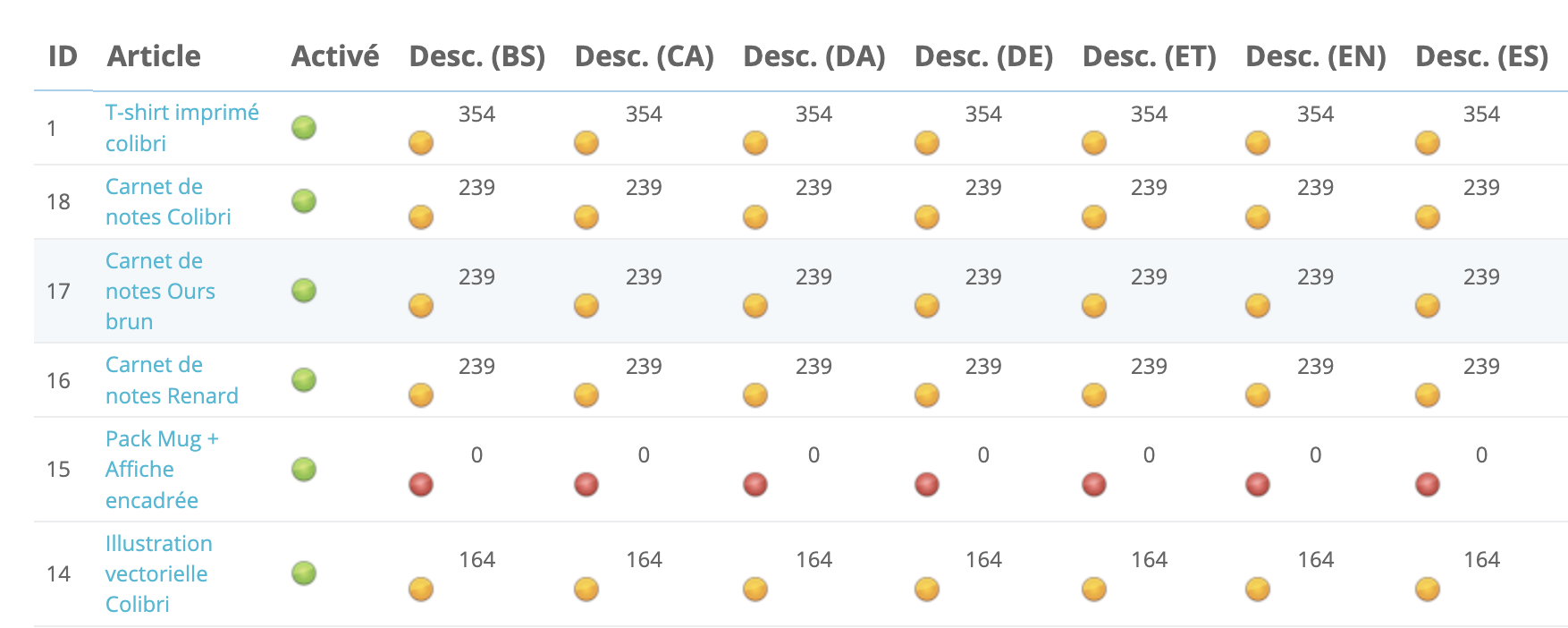
All this information will enable you to prevent stock-outs (if a product is selling well) and identify promotions (if a product is selling poorly).
To change your rating, click on the product link. You will be automatically redirected to the product page, where you can modify it.
How can you spot problems in your store?
The various tables in the product catalog indicate the items in your catalog where you have a problem. Here are some of the elements that could benefit your store:
- Empty categories. This table lists the name and number of categories that contain no products. Delete them or add products. This will prevent customers browsing your store from finding themselves in an empty category.
- List of products with variations and without quantities available for sale. Displays products with declinations but no longer on sale. Take steps to replenish them.
- List of products with no variations and no quantities available for sale. Displays products with no declination that are no longer on sale. Take steps to replenish them.
- List of deactivated products. This table lists the name and number of products that have been withdrawn from sale and are no longer visible to your customers. If you want them to be, remember to activate them, otherwise delete them from your catalog.
- Product list without images. This list allows you to immediately identify published and unpublished product sheets without images.
| 💡 This is a very useful function when you import your catalog with a CSV file. Images can sometimes be missing from the file, so you can easily find and complete your product sheets. |
- Product list without descriptions. This table displays all products whose description is missing.
| 💡 The description of a product is very important for the referencing of your store. It is therefore essential that each product sheet includes a description containing as many keywords as possible. |
- List of products without prices. This last table shows you the products that are visible on your store's front-office, but whose price has not been entered. It's obviously difficult to make sales in such cases.
Share