- Help Center
- Price & Sales
- Manage prices
- Create a catalog price rule
Create a catalog price rule
Laure
-Updated on Friday, August 18, 2023
PrestaShop allows you to apply a price reduction to a group of products. To find out how, follow the guide!
To access: Catalog > Discounts
What is a list price rule?
As the name implies, this type of rule applies to a set of products - not just a single product. If you need to apply a promotion to a single product, you need to use a basket rule.
Catalog price rules allow you to create a discount by category, brand, supplier, attribute or feature.
PrestaShop allows you to create different types of discount. You can create a discount on a given amount (e.g.€10 on orders over €50 ), or a percentage (e.g.20% on Mother's Day). You can also offer customers a gift with their order.
Example: with a list price rule, it is possible to set up a discount so that Spanish customers belonging to the "registered customers" group are entitled to 10% discount on the "electronic equipment" category during the first week of July.
| 💡 You can, of course, combine all these rules. |
How do I create a catalog price rule?
List of catalog price rules
The "Catalog price rules" tab, accessible from the Catalog page > Discounts, looks as follows:
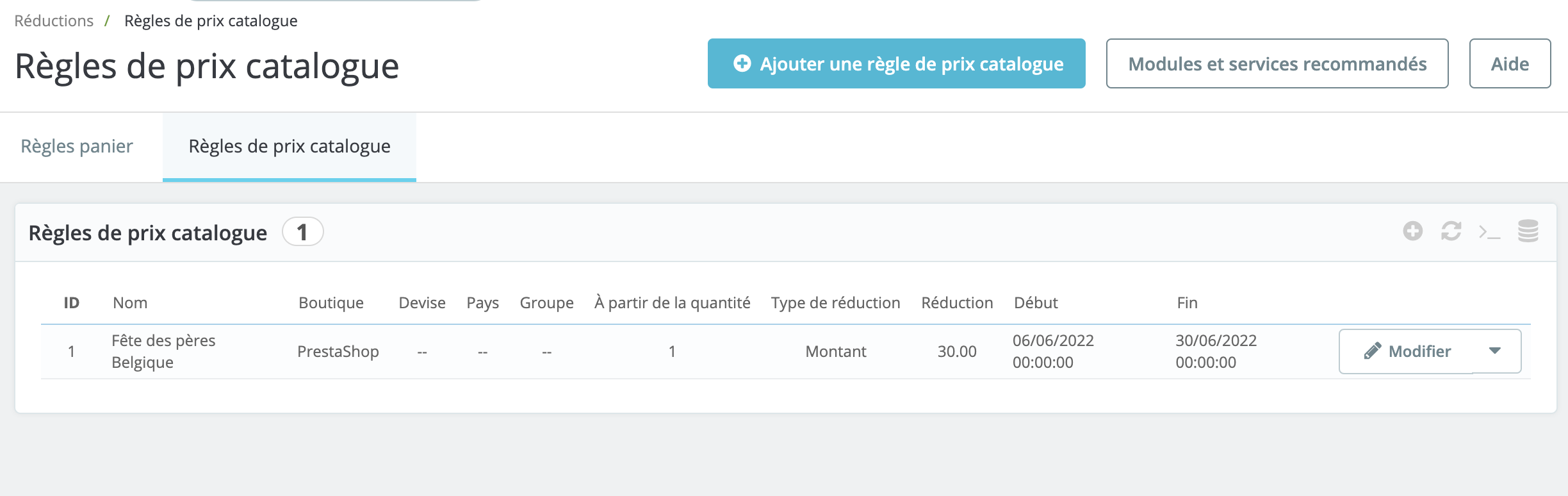
It lists catalog price rules already created. You can change them at any time by clicking on the pencil icon.
| 💡 If you wish to deactivate a list price rule, simply change its end date to a date earlier than today's - by setting the previous day's date, for example. |
Catalog price rule creation form
The form for creating a catalog price rule is as follows:
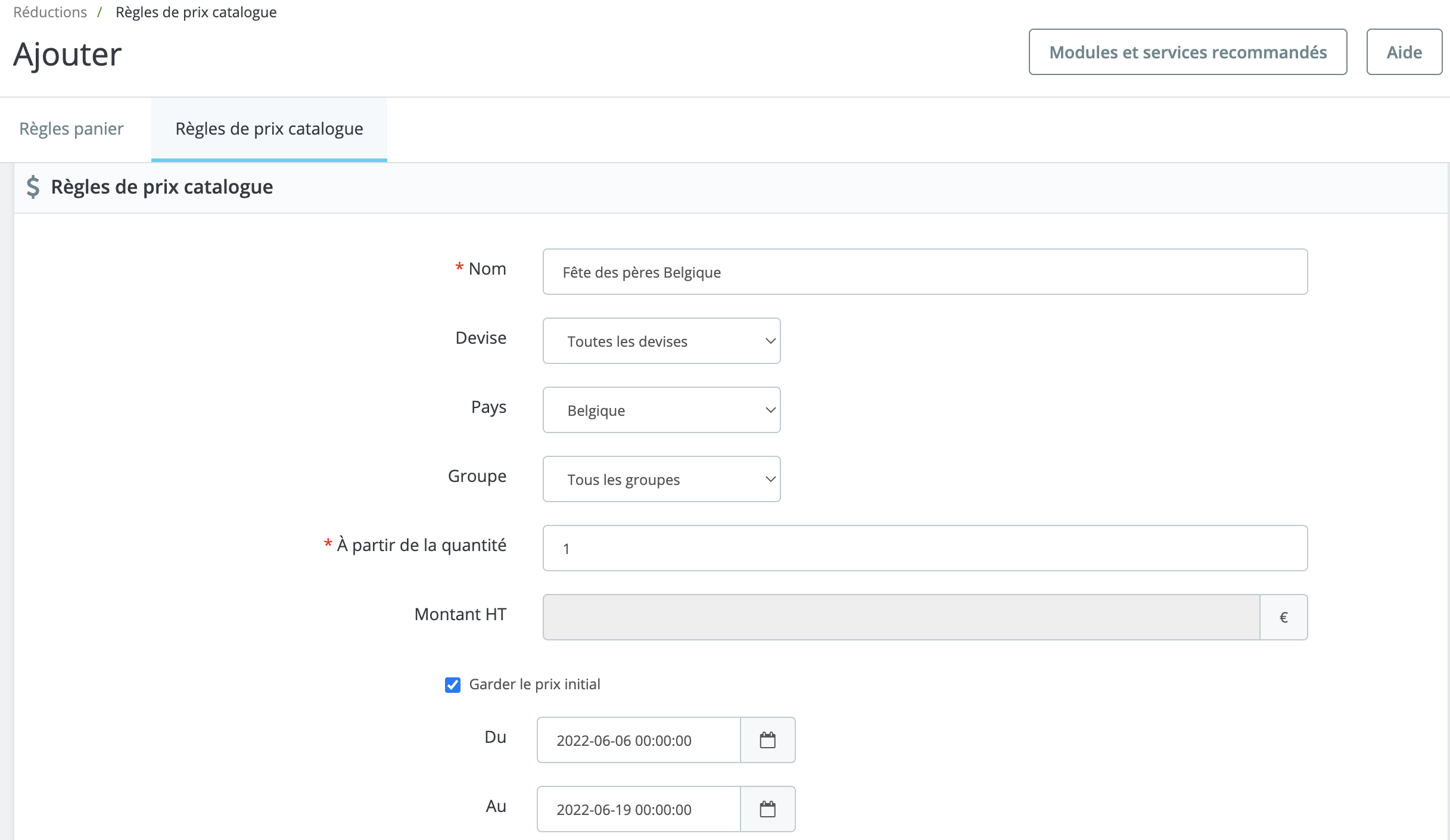
- Name: the name of your promotion as it will appear to the public
- Currency: the rule only applies if the customer buys in a given currency.
- Country: the rule only applies if the customer is from a given country.
- Group: the rule only applies if the customer belongs to a given group.
- From quantity : the rule only applies if the order has at least a given number of matching products.
- Amount HT: the new price of the product excluding taxes. If you fill in the fields 8 to 10, this field is optional.
- From / To : the rule applies only during this period.
- Type of discount : you can opt for a percentage or a specific amount.
- Discount with or without tax: the rule is taxed or not.
- Discount: the percentage or amount of your discount.
Click on "Save" to validate your new catalog price rule.
Share