- Help Center
- Product catalog
- Manage the product catalog
- Add a product supplier
Add a product supplier
Anne-Sophie F
-Updated on Friday, August 18, 2023
PrestaShop allows you to add information about your suppliers to enhance your listing. Find out how!
To access: Catalog > Brands & Suppliers
What is a product supplier?
A supplier is a company that provides products. In other words, your supplier is the company that provides you with your products. So if you sell your own products, you're also the supplier.
You can have one or more suppliers. If you sell your own products, you need to create at least one supplier for your company.
Why add all your product suppliers?
Adding this information makes it easier for your customers to navigate your site. This information will also help improve your search engine positioning.
How can I obtain a list of all the products linked to a supplier?
Once your suppliers have been registered, click on a supplier's name or logo on the Catalog page > Products in the back office to obtain a list of all the products linked to that supplier.
If no products are linked to this supplier, you must link them by working product by product, from the Catalog page > Products, by going to each product sheet to enter the supplier in the "Options" tab.
How do I add a product supplier?
Creating a product supplier is very similar to creating a product brand. In the administration panel, click on "Add a supplier" to open the creation form:
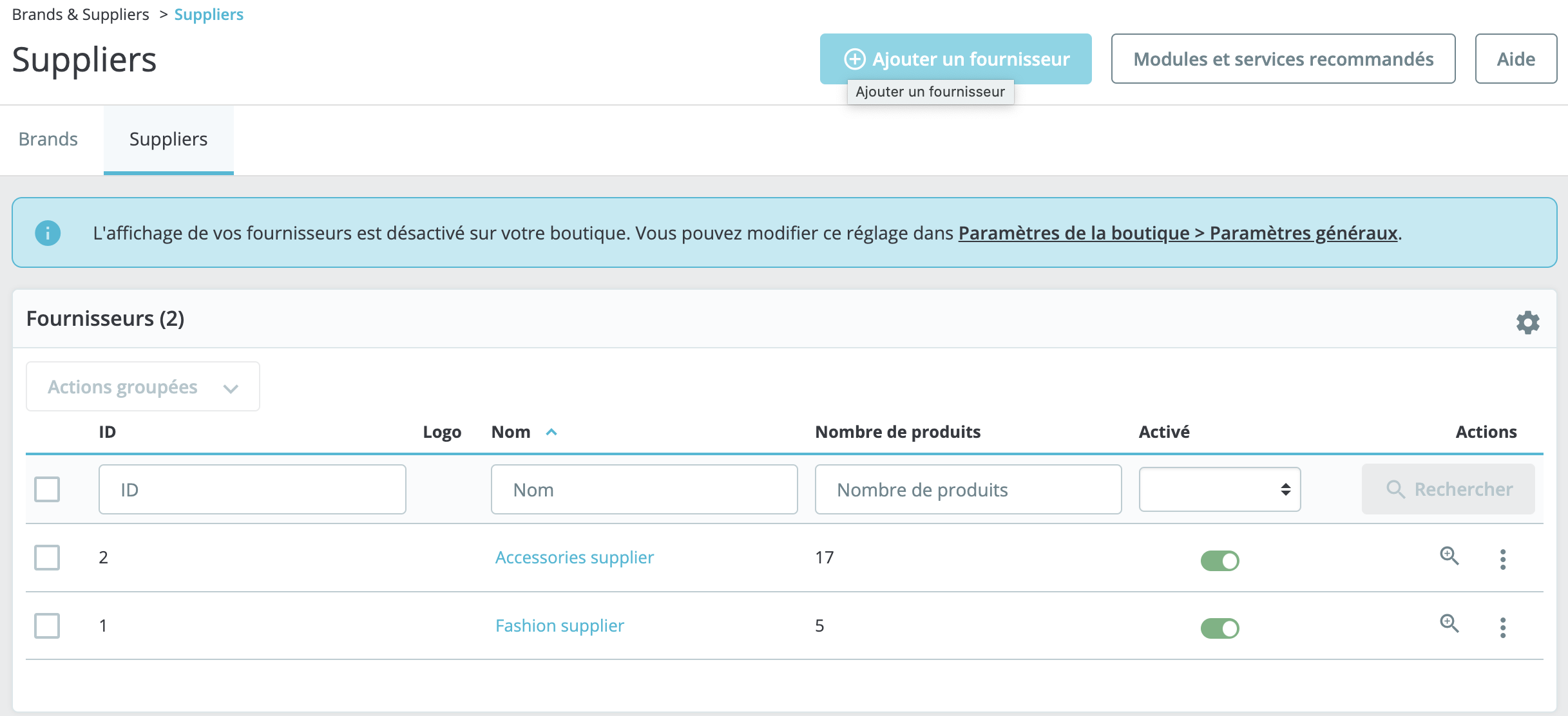
- Add your supplier's name.
- Add a description. You can do this for each of your store's languages.
- Fill in the supplier's contact details: address, telephone number and country.
- Enter your supplier's ID card number. This field is optional.
- Insert your supplier's logo.
- Fill in the SEO fields (title tag, meta description, meta keywords) with as many keywords as possible to optimize your SEO.
- Activate your supplier to make it visible to your customers.
- Click on "Save" to put it online.
How to fill in the fields SEO ?
The SEO fields help optimize your store's referencing.
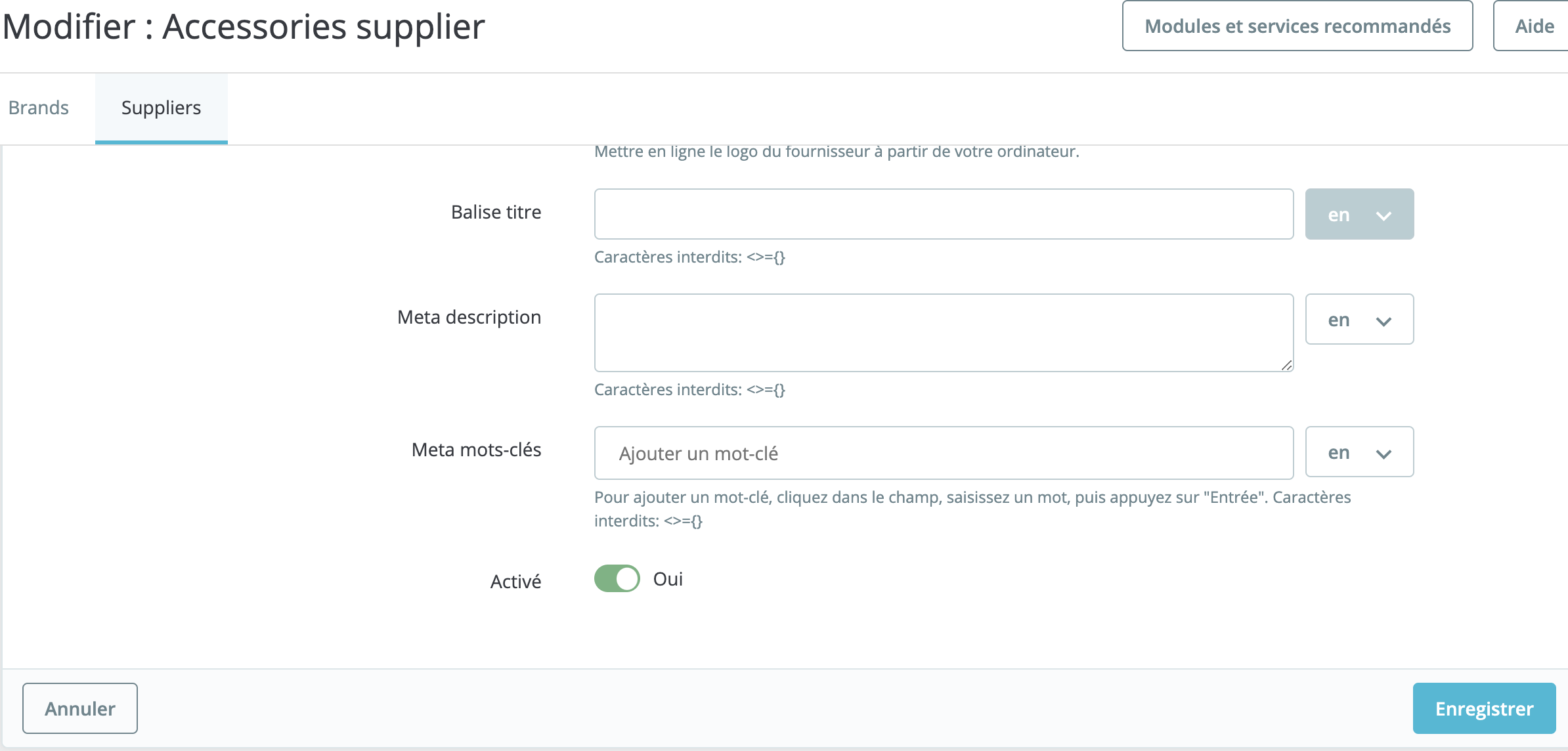
- Title tag, or meta title: this title will appear in search engines when they display your link in their search results.
- Meta description: a presentation of your supplier in just a few lines, designed to capture a customer's interest. It will appear in search results.
- Meta keywords: keywords must be defined for your store to be referenced by search engines. You can enter more than one, separated by commas, or use expressions that must be enclosed in quotation marks.
How do I deactivate a supplier?
You can deactivate a supplier, even temporarily, to remove it from the list of suppliers in your store.
Click on the switch button to deactivate the supplier. You can click on it again to reactivate it.
You can also modify and/or delete the supplier by clicking on the corresponding buttons to the right of the line in the table showing all suppliers.
Share