- Help Center
- Store administration
- Set up the back office
- Activate mode B2B
Activate mode B2B
Anne-Sophie F
-Updated on Friday, August 18, 2023
PrestaShop allows you to set up your store to sell to businesses, in the B2Bmode. To find out how to activate it, follow the guide!
To access: Shop settings > Customers
What is B2B ?
B2B (Business-to-Business) refers to the commercial activity of a company that sells to other companies, not to individuals (B2C, Business-to-Customers).
If you are concerned by B2B, you will need additional information on your buyers, such as SIRET or the company name. To access these specific parameters, activate the B2Bmode.
How do I activate the B2B mode?
To activate B2B settings in your back office, go to the Shop settings page > Customers. In the "General settings" section, activate the B2B mode using the switch button, then click on "Save".
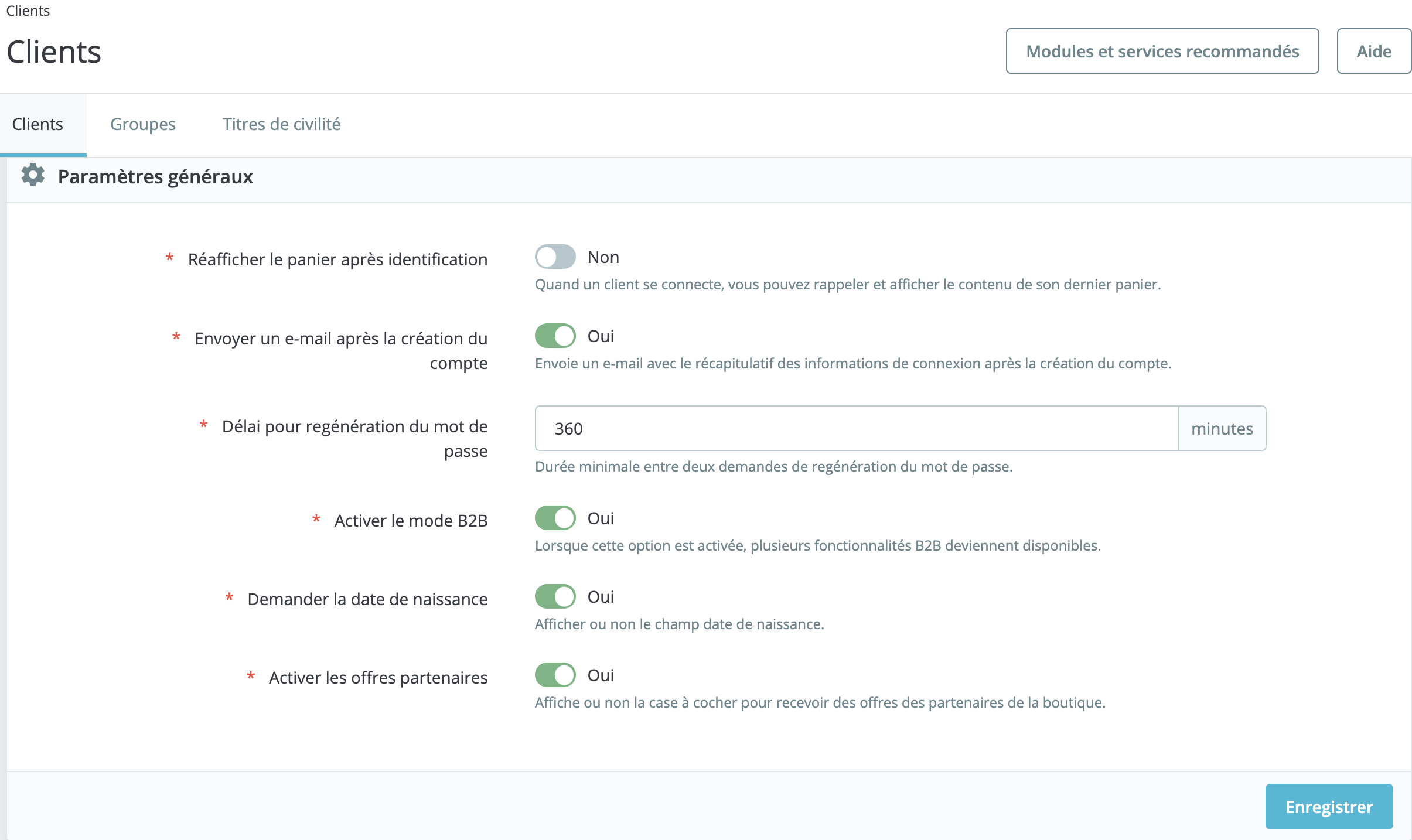
This action will modify the fields in the customer file and create a new entry in the left-hand sidebar of the "Customers" menu: "Authorized outstandings".
How to set up your customer files B2B
If you return to the Customers page > Customers and edit any of your customer accounts, you will find the following new fields :
- Company: this corresponds to the customer's company name.
- SIRET: this corresponds to the customer's SIRET number - to be entered only if the customer is French.
- APE: the customer's principal activity code (APE) - for France only.
- Website: to indicate the web address of your customer's site.
- Authorized outstandings: this corresponds to the amount of outstandings you authorize for the customer.
- Maximum payment period (in days): this is the period you authorize before invoices are paid.
- Risk level: this corresponds to your level of risk assessment concerning the customer and his outstanding authorization. Use it to help you modulate payment authorizations: none, low, medium, high.
| 💡 The company concerned will not have access to this information. |
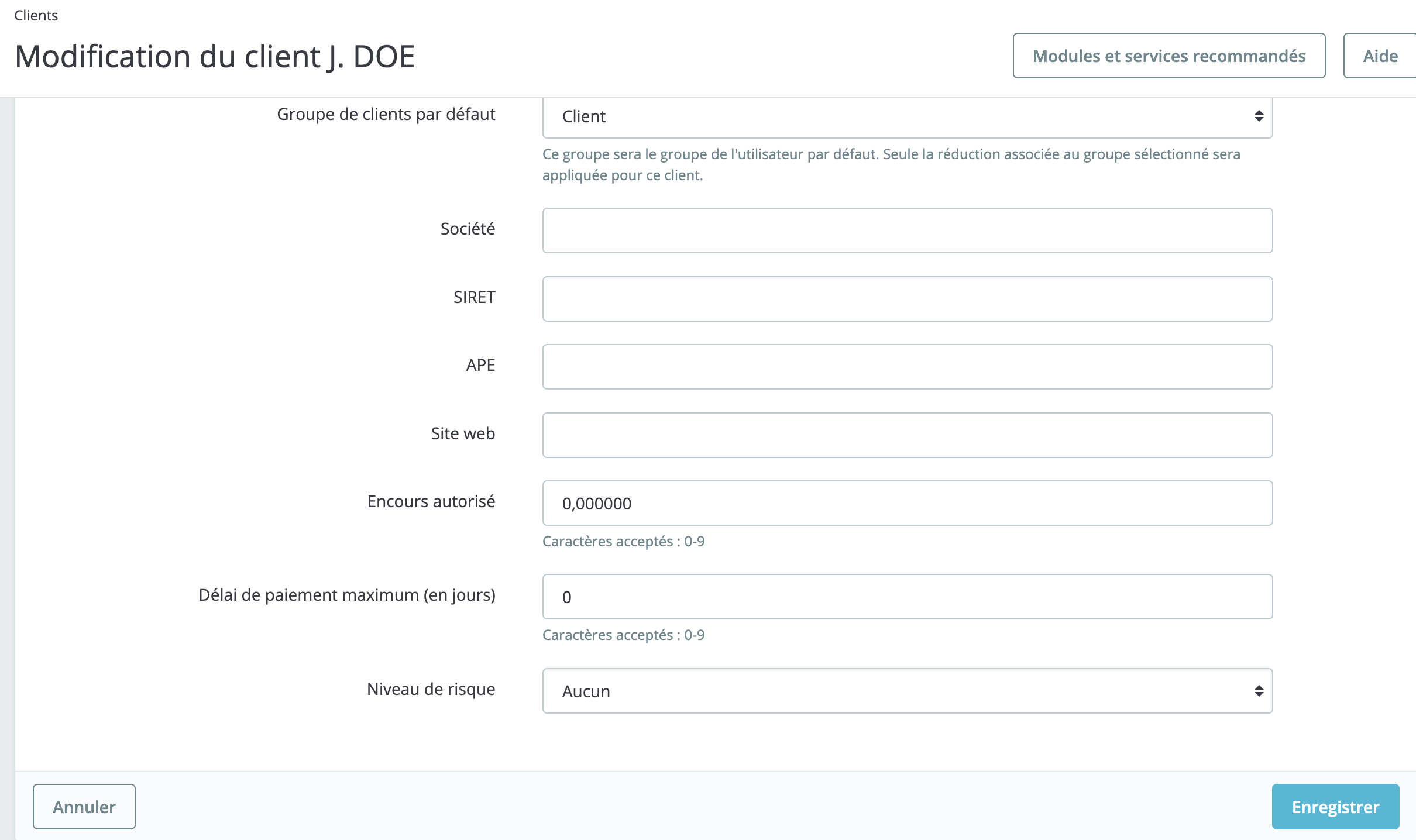
How do you manage outstanding commitments?
This page displays a list of your customers' current receivables. An outstanding balance is the monetary credit you extend to some of your customers to buy your products, until they actually have to pay you.
These outstandings can be set up in the customer master record (see above), which contains a summary of authorized outstandings.
When a customer with an outstanding balance authorization buys from your store, their purchase appears on this new page Customers > Authorized outstanding balances. This enables you to keep an eye on your monetary balance, based on the amounts outstanding with your customers.
Share