- Help Center
- Controls
- Manage returns and refunds
- Making a refund in the back office
Making a refund in the back office
Anne-Sophie F
-Updated on Friday, August 18, 2023
PrestaShop allows you to reimburse your customers in full or in part. Follow the guide!
To access: Commands > Commands
A merchant may need to issue a refund in several cases: if the product sent is faulty, if the terms and conditions of sale authorize refunds, if the customer is not satisfied with the product, etc.
Refunds are made from the order concerned. The first step is to access this command. Read our article to find out more about order management.
How do I activate product returns?
By default, product returns are not activated in your store. To change this setting, go to the after-sales service page > Product returns, click on the "Activate returns" button and enter your return conditions.
Once saved, this setting will apply to all products and orders. Note that, if a customer places an order where returns are not accepted and you activate this setting, the customer will be able to return his products.
Now that you accept product returns in your store, when an order is delivered, you'll notice that two new buttons appear at the top of the order page: "Return products" and "Partial refund".

How do I make a partial refund?
Partial refunds should only be used if you wish to refund part of the order, not the entire order.
- Access the order form
- Click on the "Partial refund" button to display a new column in the product table.
- Indicate the quantity and amount to be reimbursed for each product
- Click on the "Partial refund" button at the bottom of the table
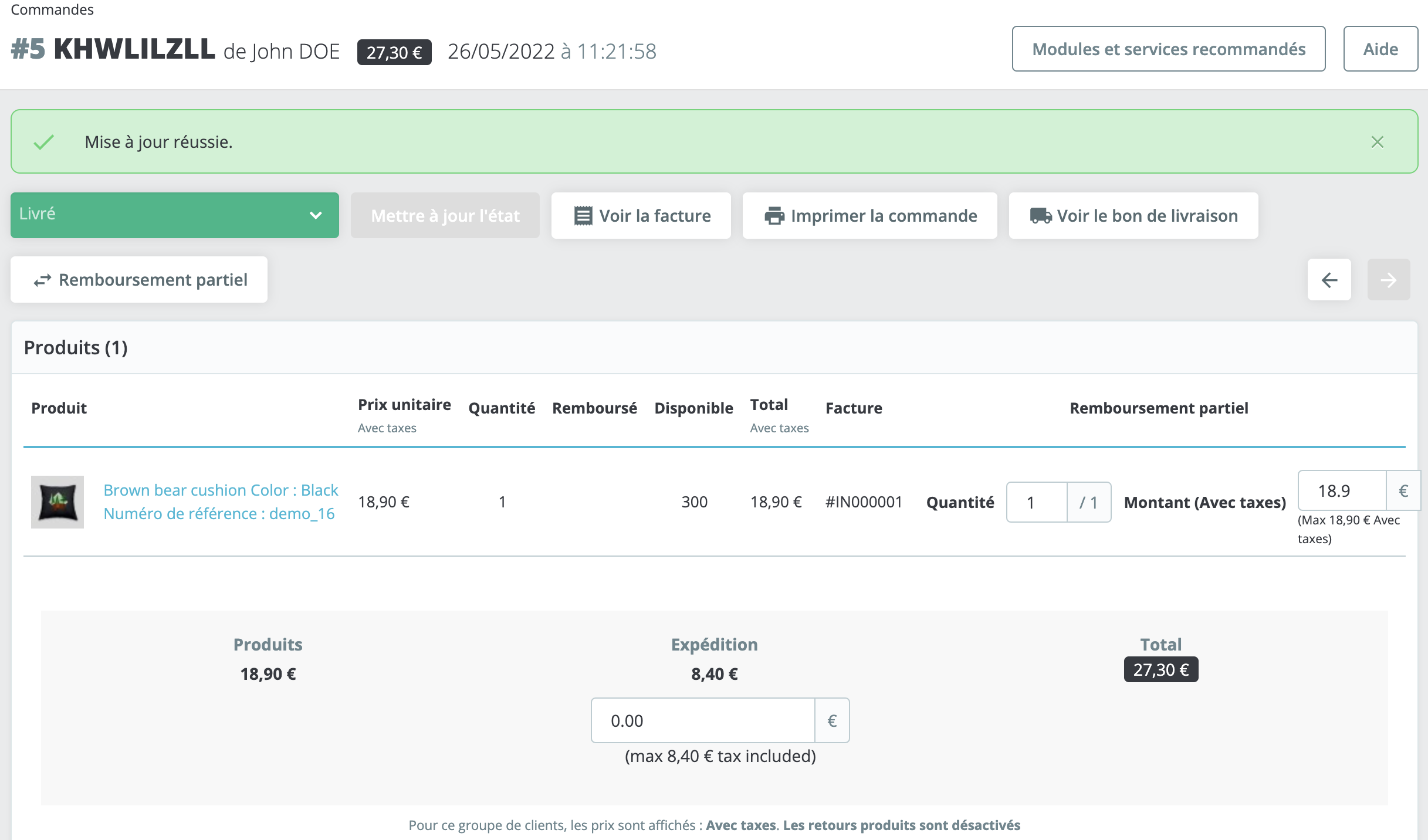
You can partially reimburse your customers with a coupon or credit note. A discount coupon offers your customers a percentage discount (15% on the "Dresses" category, for example), or a currency discount (€10 on purchases of €50 or more, for example). A credit note is a document issued by the seller to cancel an incorrect invoice or refund a purchase.
Create a coupon
In the "Partial refund" or "Return products" interface, click on "Generate coupon". Once this box is checked, a coupon will be created, corresponding to the amount of the selected products.
A discount voucher takes the form of a discount code that the customer will receive by e-mail. This can be entered when the order is placed.
You can modify your customer's existing vouchers from the current order form:
- Click on the "More details" link next to the customer's name in the "Customer information" section.
- Once on the customer page, go to the "Coupons" section
- Modify each voucher by clicking on the "Modify" icon
Create a credit note
When you click on "Partial refund" or "Return products", the "Generate credit note" box is automatically checked. This means that a credit note will be created, corresponding to the amount of the selected products.
A credit note indicates that you acknowledge that a product has been returned and that a refund has been arranged.
As a reminder, the credit note is an accounting document that justifies the fact that you have a financial outflow from your bank account.
Share