- Help Center
- Price & Sales
- Manage payment methods
- Setting up payment methods
Setting up payment methods
Julie
-Updated on Friday, August 18, 2023
To configure payment methods, go to the Payment page > Payment methods.
Payment methods included by default
By default, 3 payment methods are installed in your store. All that's left is to configure them if you wish to offer them to your customers.
- Payment by bank transfer
- Payment by cheque
- PrestaShop Checkout
| 💡 Our PrestaShop Checkoutmodule, created in partnership with PayPal, brings together all payment methods in one simple, secure solution. Your customers can pay by credit card, PayPal or other local payment methods. All this in 20 different currencies and in over 190 countries. Find out more about PrestaShop Checkout |
Setting default payment methods
Payment by bank transfer
To accept payment by bank transfer on your store :
- Go to the Payment page > Payment methods.
- Look for "Wire payment" in the list of active payment modules, then click on the Configure button.
- Enter all the account information that will enable your customers to make the transfer, then click on Save.
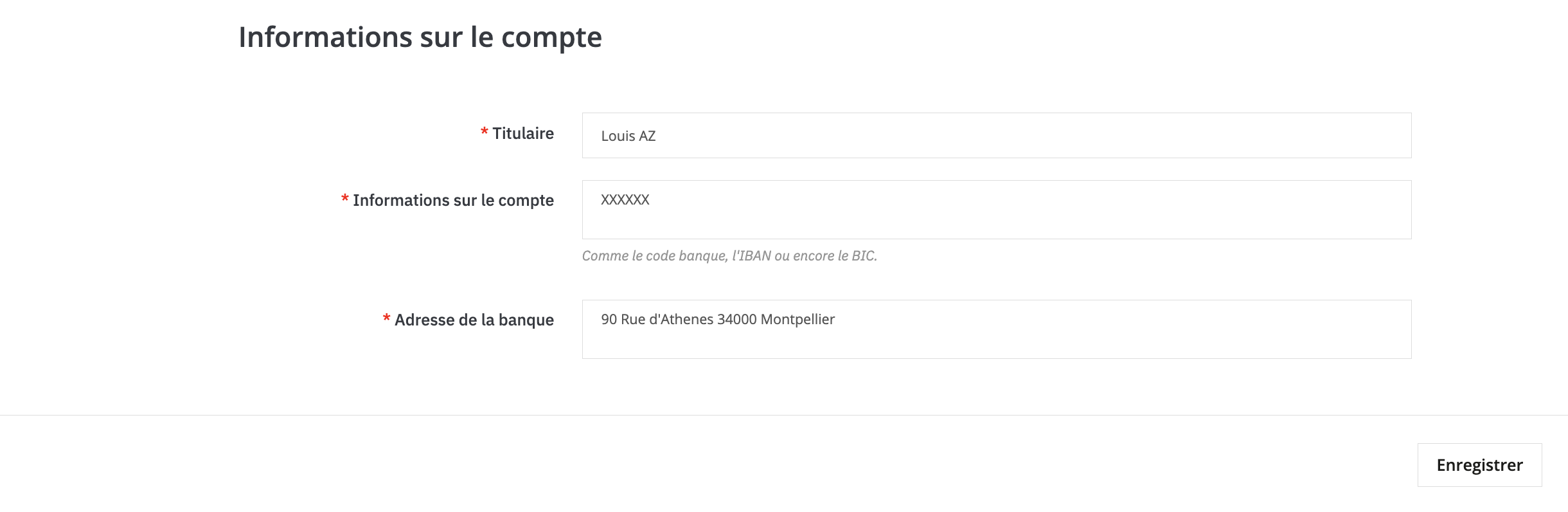
You can also specify :
- Reservation lead time: tell your customer how long (number of days) the product they wish to purchase will be reserved for them while they wait for the transfer to be made.
- Customer information: add any information you wish to pass on to your customer, such as processing time, dispatch time after receipt of transfer, etc.
- Show invitation to pay on confirmation page: activate this option if you wish to display your bank transfer details again on the order confirmation page.
Payment by cheque
To accept payment by cheque in your store :
- Go to the Payment page > Payment methods.
- Look for "Payment by check" in the list of active payment modules, then click on the Configure button.
- Enter the name of the beneficiary (the order) and the address to which you wish to receive the cheque, then click on Save.
PrestaShop Checkout
To configure PrestaShop Checkout, go to the Payment page >, search for "PrestaShop Checkout" and click on Configure.
All you have to do is follow the three steps to configure the module and start receiving payments.
Add other payment methods
If you'd like to offer your customers other payment methods, such as Stripe, Revolut, Amazon Payments and many others, it's possible! To do this, you need to install payment modules in your store.
To find new payment modules, visit 3 :
1. On the Payment page > Payment methods.
Click on the Enhance payment experience button to discover our pre-selection of partner modules, compatible with your store.
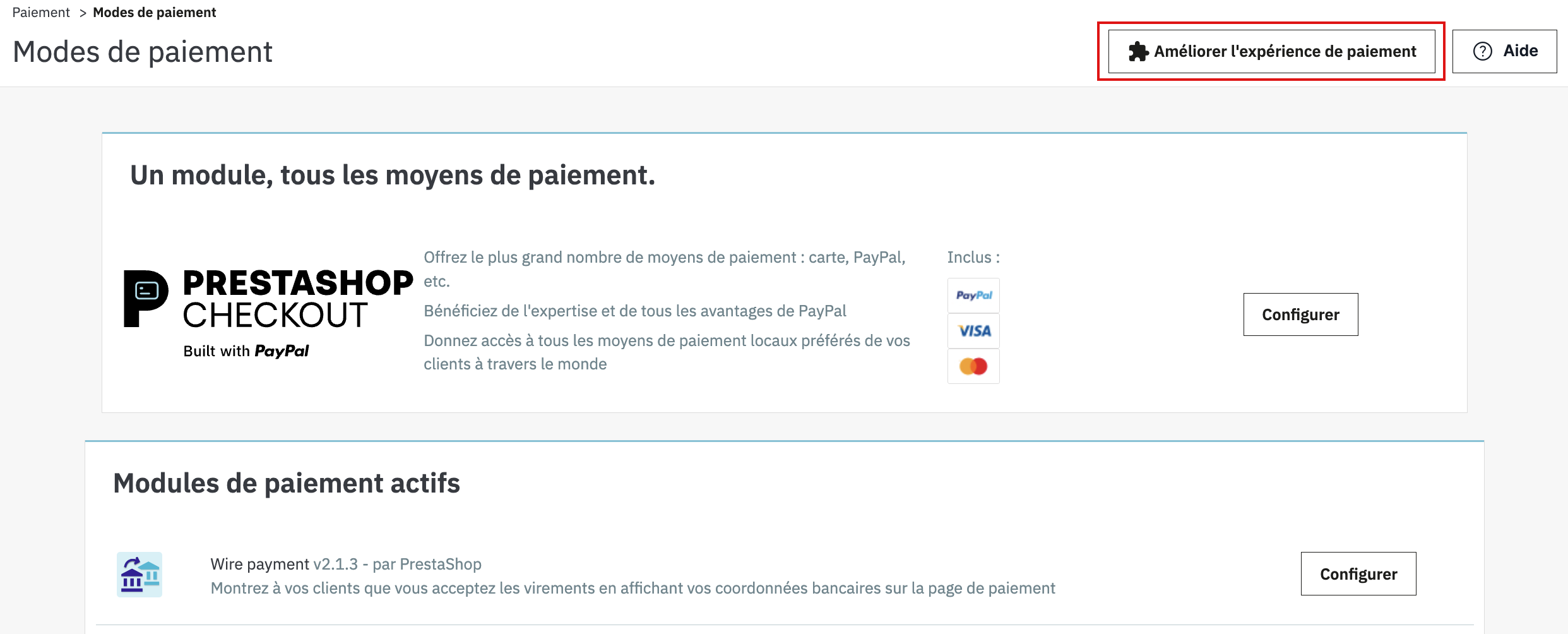
2. On the Module page > Marketplace.
Explore PrestaShop Marketplace in your back-office and discover all the free and paid payment modules to enhance your customers' shopping experience.
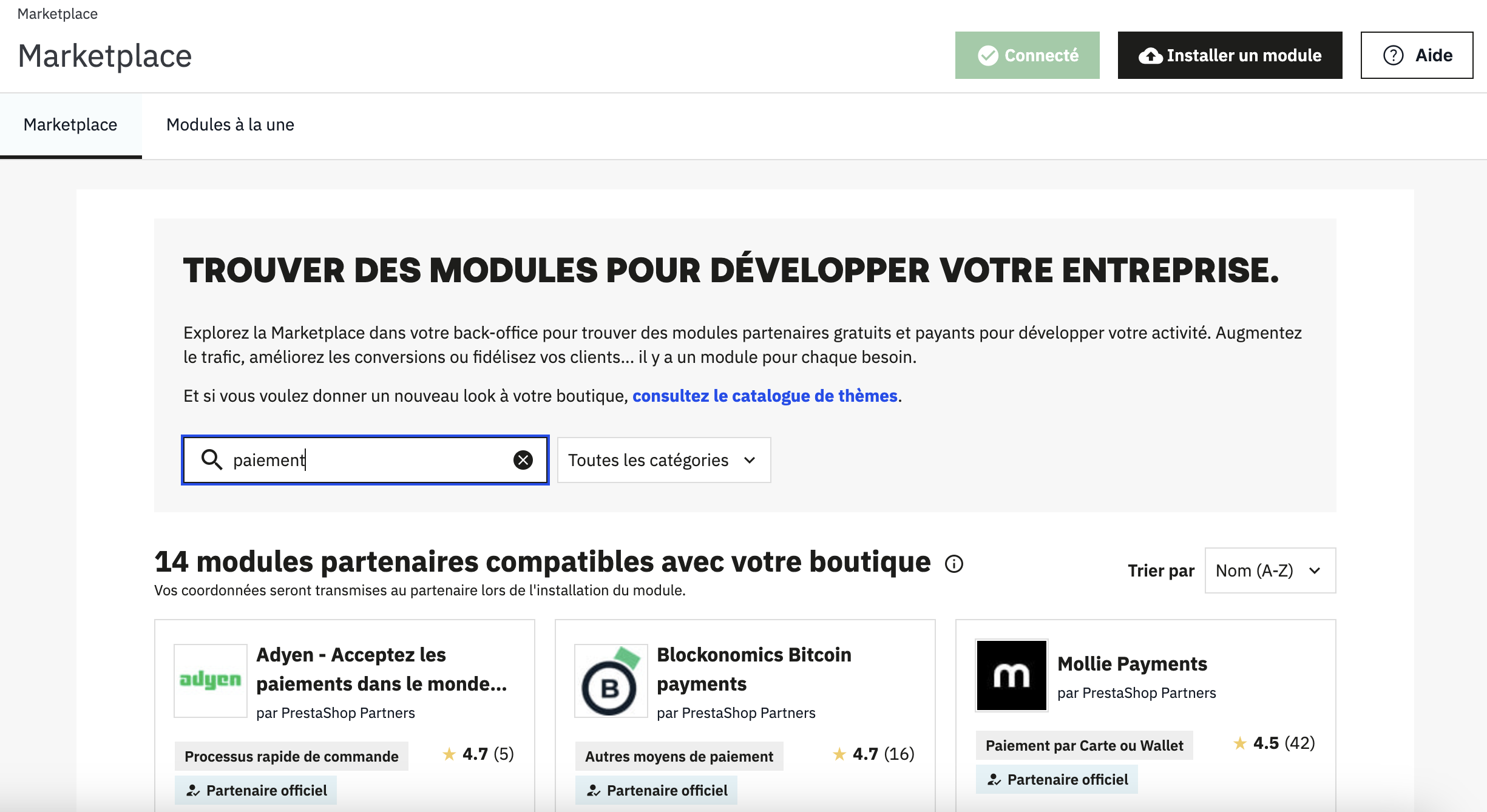
3. On PrestaShop Marketplace.
Explore PrestaShop Marketplace online to find free and paid payment modules. Once you've downloaded the module, you can add it to your store in Modules > Marketplace > Install a module.
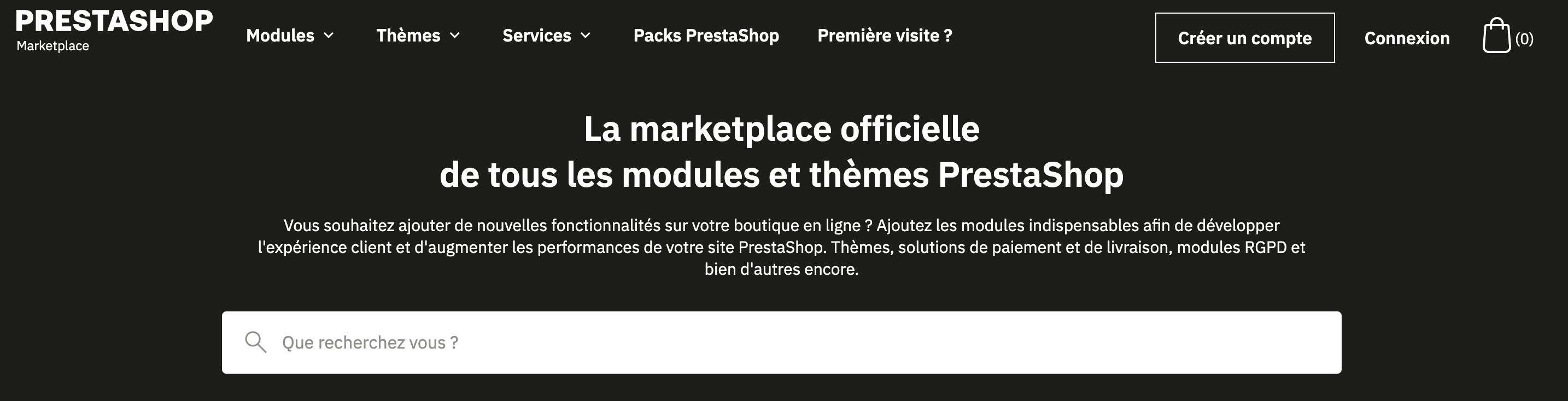
Share