- Help Center
- Content & Appearance
- Create your visual identity
- Choosing and configuring a theme
Choosing and configuring a theme
Yann-Olivier
-Updated on Friday, August 18, 2023
A store's theme refers to its appearance, i.e. the way your products and information are presented to your customers.
Your store has a default theme. To view it, click on the "View my store" link on the right-hand side of the back-office top bar.
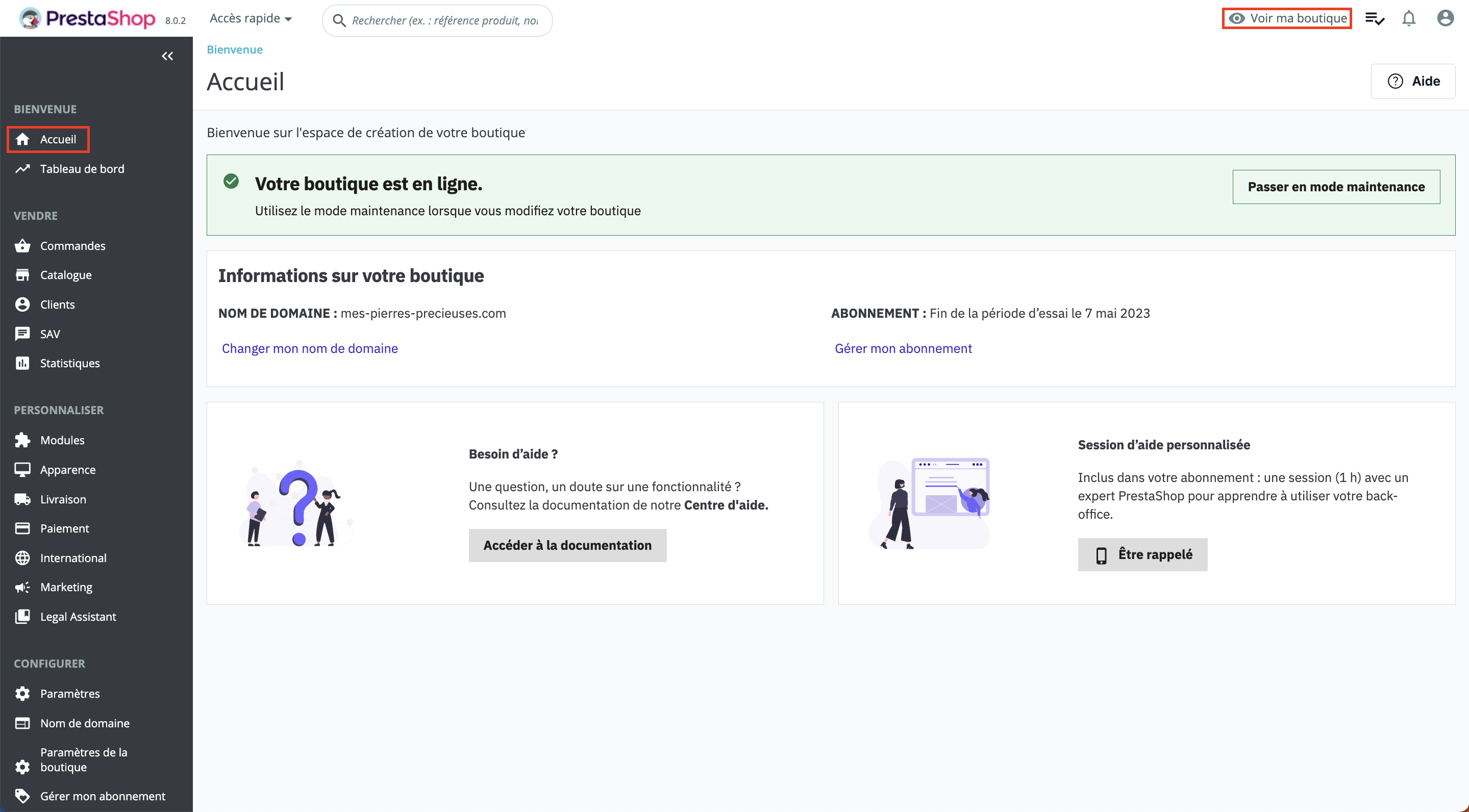
You can keep this theme and configure it, or choose another theme and configure it.
1. Choose a theme
Your store has 2 themes installed by default: Classic and Cartzilla.
To choose one of these themes, follow these steps:
- Select Appearance> Personalization from the left-hand menu
- In the Theme Library section of the Theme tab, select the theme you require.
- Click on Use this theme.

3. Customize a theme
To customize your store theme, follow these steps:
- Select Appearance> Personalization from the left-hand menu.
- In the Active theme section of the Theme tab, click on the Customize button.
You are automatically redirected to the "Appearance > Theme modules" tab. - Select the theme element you wish to configure, then click on the Configure button.
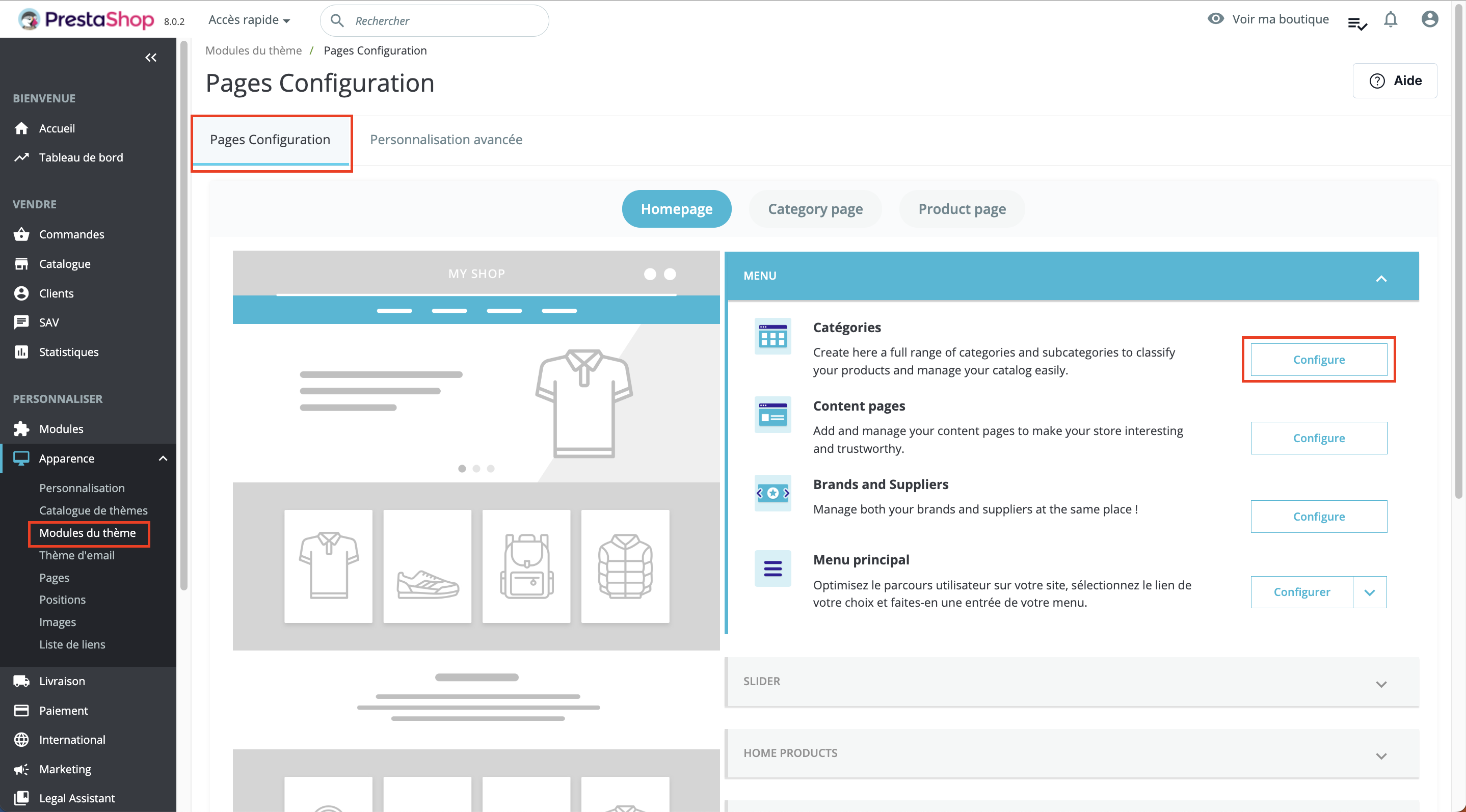
3. Add more themes
If you'd like to add other themes to your store, it's possible! To do this, you need to install these themes on your store.
To find new themes, visit 2 :
1. On the Appearance page > Theme catalog
Explore the theme catalog in your back office and discover all the free and paid themes to give your store a new look.
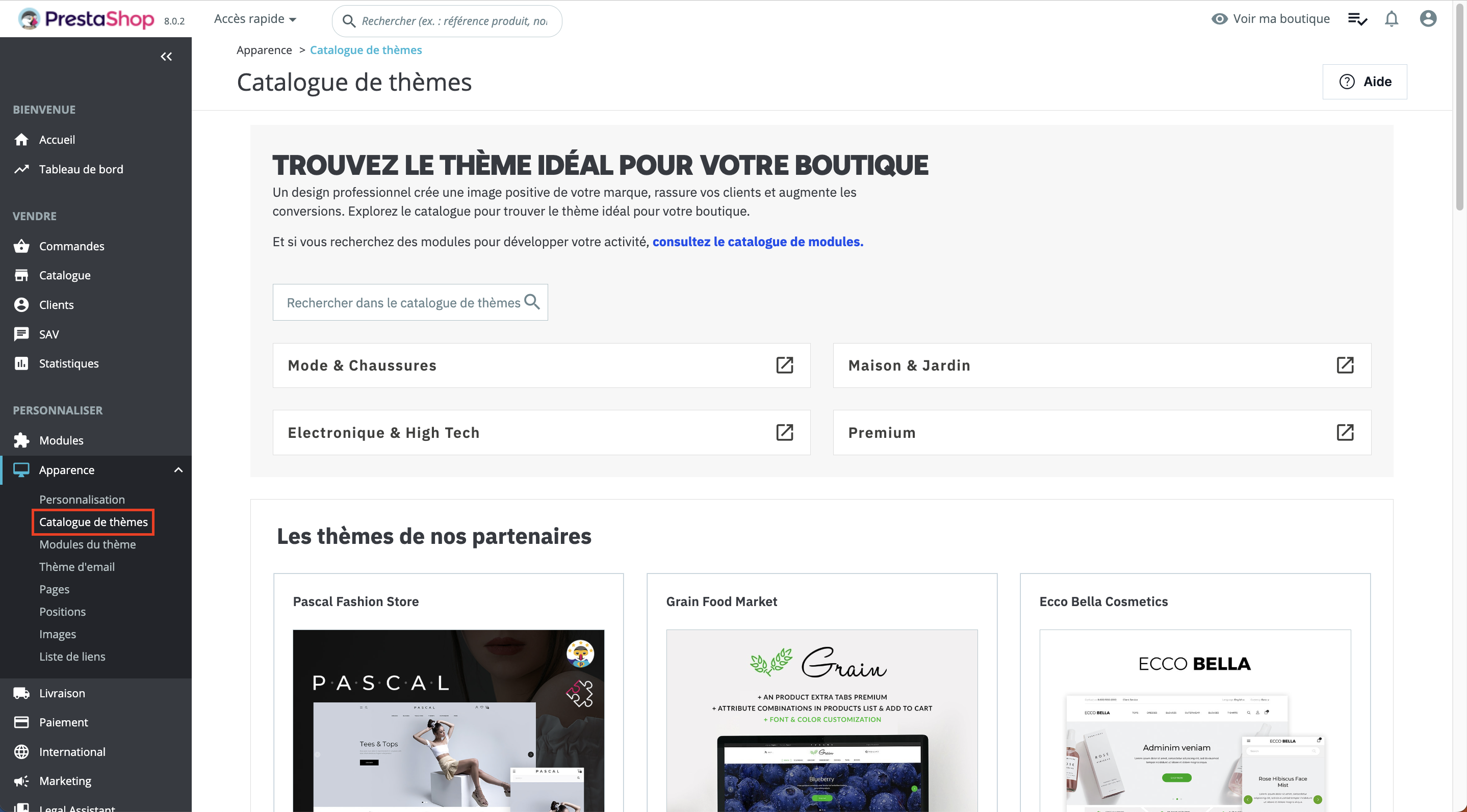
2. On the PrestaShop Marketplace
Explore PrestaShop Marketplace online at this address: https://addons.prestashop.com/fr/
to find free and paid themes to enhance the look and feel of your store. Once you've downloaded the theme, you can add it to your store in Appearance > Customize > Import a theme.
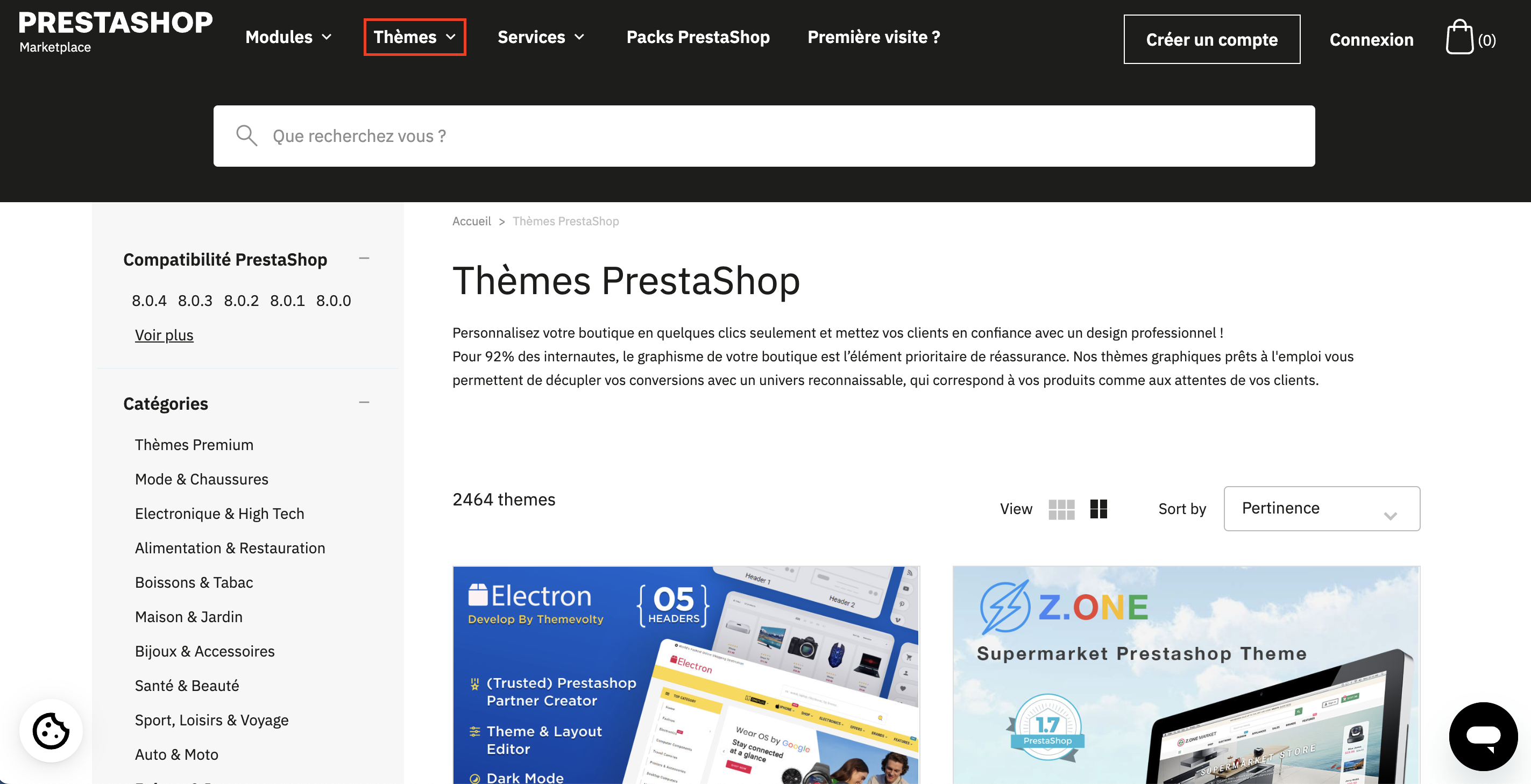
Share