- Help Center
- Product catalog
- Import data
- Import products from a file
Import products from a file
Anne-Sophie F
-Updated on Wednesday, August 23, 2023
Do you need to fill your catalog quickly but have a large number of products to integrate? Find out how to import all your products at once using a .csv file.
To access: Advanced settings > Import
What is a .csv file?
CSV stands for Comma-Separated Values. This is a very popular plain text format for importing, exporting or simply storing data in a non-proprietary format. Virtually all data manipulation tools recognize the .csv format.
To import your file, you need to have prepared it in advance! PrestaShop allows you to import the following data:
- Categories
- Products
- Declinations
- Customers
- Addresses
- Suppliers
- Alias
How do you import your CSV file?
The procedure for importing your products is the same as the procedure for importing your categories (link when functional). To import your products, select your .csv file. You can import more than one file at a time, but make sure they all contain the same type of data.
Which fields should be filled in during import?
Some fields have a small information icon that displays a pop-up window on mouse-over. Most of them relate to the multi-boutique mode of PrestaShop or to advanced inventory management. Read them all before building or modifying your data files.
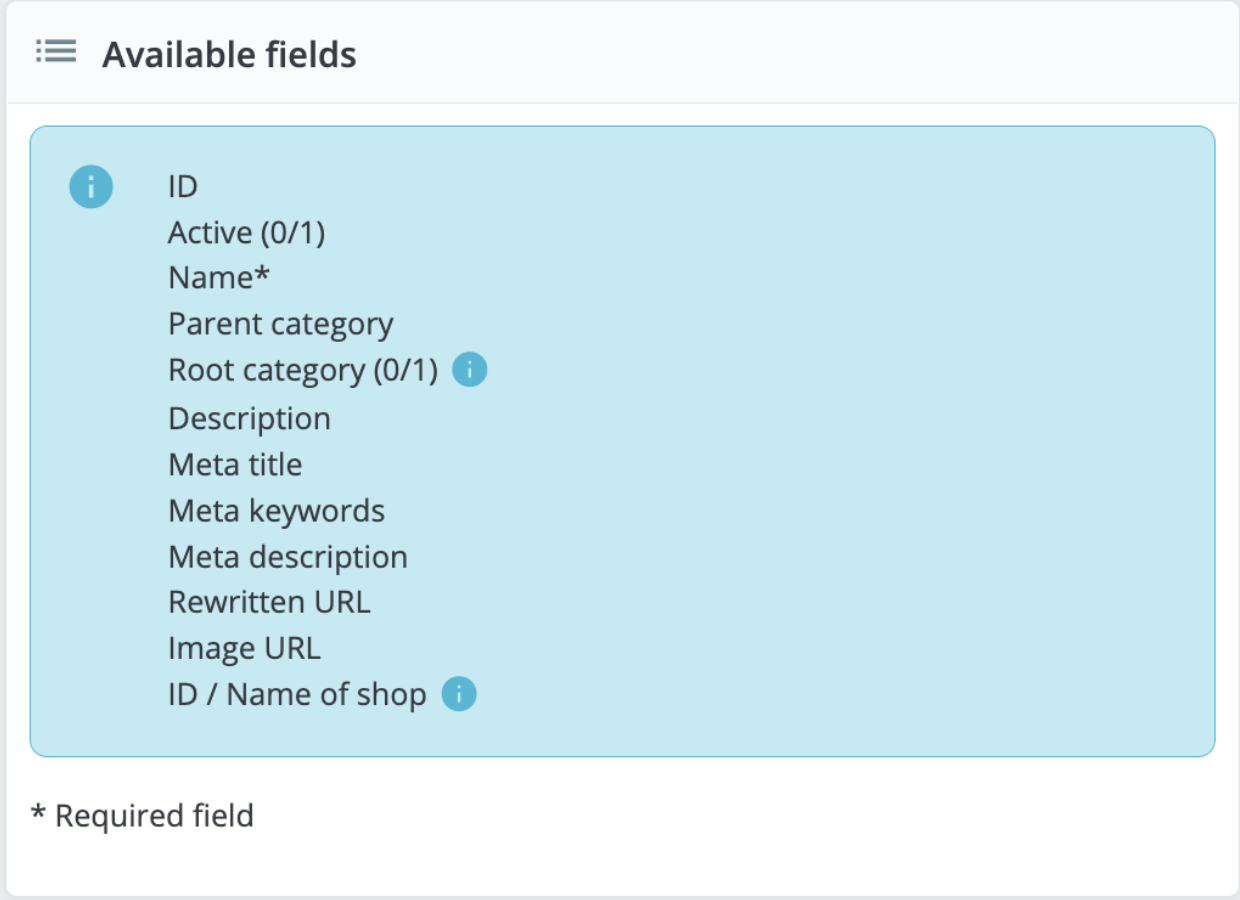
| ⚠️ The import will overwrite any fields entered if the ID of the imported element is similar. |
If you import the "Title tag" and "Meta description" fields for product sheets withID, this will replace this content only. Other fields (name, etc.) will remain unchanged.
- File language: data can only be imported for one file at a time. If your data exists in more than one language, you should split it into as many files.
- Field separator: not all .csv files use commas as data separators. Some use tabs, others semicolons, etc. You can indicate what your files use in this field.
- Multiple-value field separator: when an attribute contains more than one value, these values must be separated by a specific separator. After checking the design of your files, enter the correct separator in this field.
- Delete all (categories, products, etc.) before import: this option will delete all current entries of the data type you are importing. This will help you start from scratch. Be careful to delete only the data you don't need!
- Force all identifiers on import: choose this option for product imports only. You can choose to let PrestaShop determine a product's identifier, or use its part number as an identifier. In this case, check that the file actually contains part numbers for all imported products.
- Use product reference as key: choose this option only when importing products. You can choose to let PrestaShop determine the product key, or choose to use the product reference as ID. In this case, make sure the file contains a reference for all imported products.
- No regeneration of thumbnails: this function applies to category and product imports only.
- Force identifiers: you can either use the imported identifiers, or let the importer do the auto-incrementing.
| 💡 The import tool helps you match the information in your .csv file to the fields on PrestaShop. Try to make your data as easy to import as possible, by following the naming format and field order shown. Without this, importing will be laborious, but not impossible. |
Share