- Help Center
- International
- Add a new language
Add a new language
Anne-Sophie F
-Updated on Wednesday, August 23, 2023
Languages are fundamental to your store PrestaShop : they enable you to extend the reach of your store and reach new customers internationally. To find out how to add more, follow the guide!
To access: International > Location
Why add a new language?
Each language has its own subtleties, puns and expressions that can't be translated word for word. Optimum translation enables you to forge a stronger bond with your customers, and break down the geographical and cultural barriers that can separate you.
We recommend that you don't just use Google Traduction, which misses out on many linguistic subtleties, but that you call on the services of a real translator.
How do I add a new language?
The "Languages" box lets you manage the languages present in your PrestaShopstore. There are two ways to add one: create one manually or use localization packs.
Add a language manually
Click on "Add a language" to open the form for creating a new language:
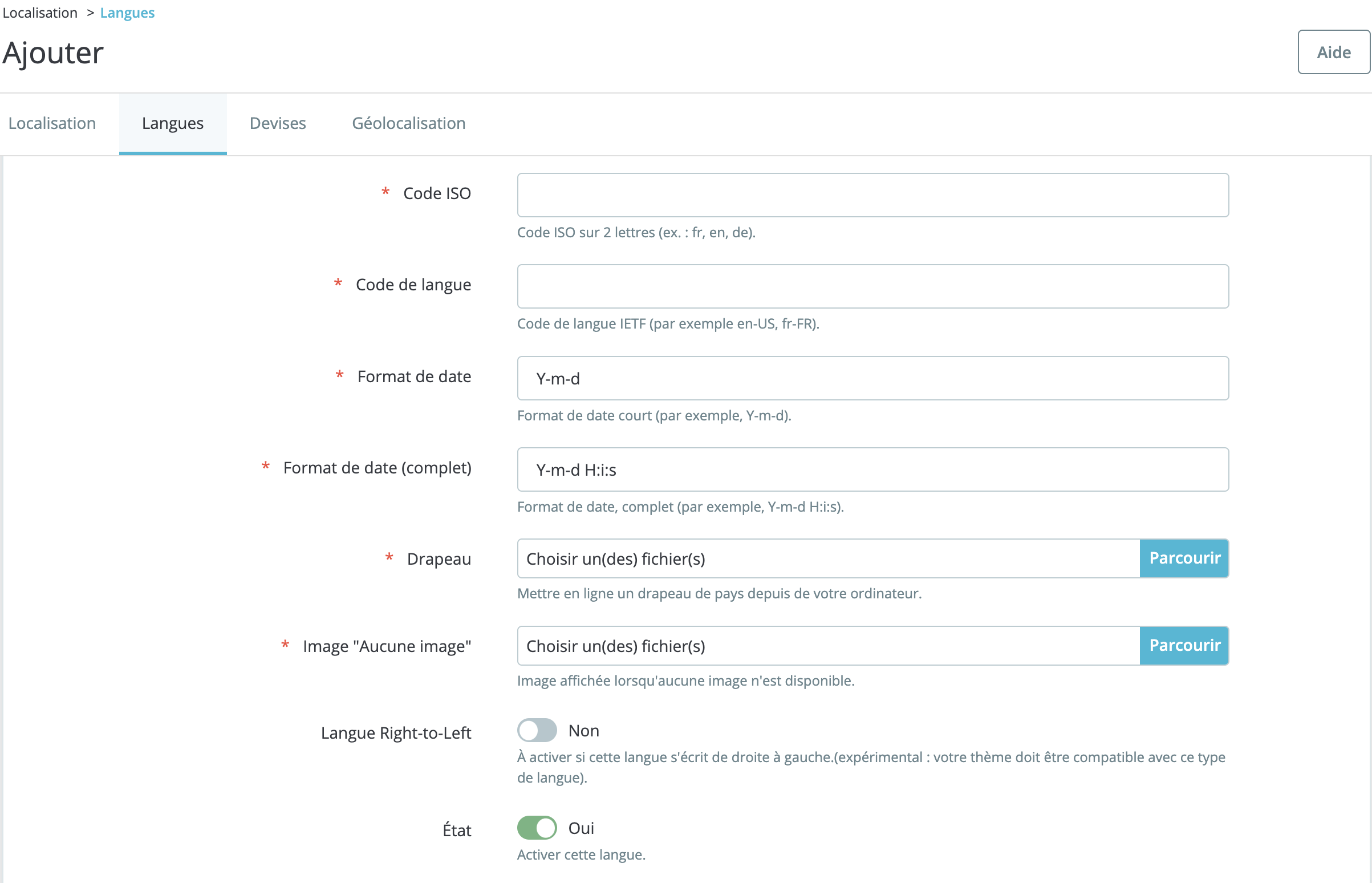
- ISO code: enter the ISO code for your language. It's a two-letter code used to identify a language. For example, "FR" for French or "TR" for Turkish.
- Language code: insert the IETF language code of the language you wish to add. The IETF language identification tags (where the acronym stands for Internet Engineering Task Force) are derived from a standardized code that assigns structured, hierarchical tags to identify languages. Click here for a list of these codes.
- Date format: to set a short date format. For example: Y-m-d pour année-mois-jour.
- Full date format: insert a long date format.
- Flag: insert the flag of the country of the language you are importing.
- No image" image: the image that will be displayed in your store when no image is available for a product. We recommend translating "No images available" into the language of the target country.
- Right-to-left language: some languages, such as Hebrew or Arabic, are read from right to left, not from left to right. Activate this switch if your language reads right-to-left, but make sure your theme is compatible with this type of language.
- Status: click this switch to activate this language.
Adding a language from a localization pack
To add a new language to PrestaShop, you can also use the localization packs. Importing a localization pack enables you to activate the language(s) available from that localization pack, and thus benefit from the translation of your store's basic elements.
On the other hand, you will have to translate the following items yourself:
- Product data sheets
- Categories
- Brands
- Pages CMS
- Elements SEO (title, description tags, etc.)
- Home page content
Share