- Help Center
- Controls
- Manage customer service
- Contact address configuration
Contact address configuration
Mark
-Updated on Friday, August 18, 2023
There are 2 ways for the customer to get in touch with the merchant, either by finding the address and company details on the website, or by using a contact form.
To make your address appear at the bottom of your site, simply open the Shop settings menu, then Contact.
This will open the following window, which you'll need to configure.
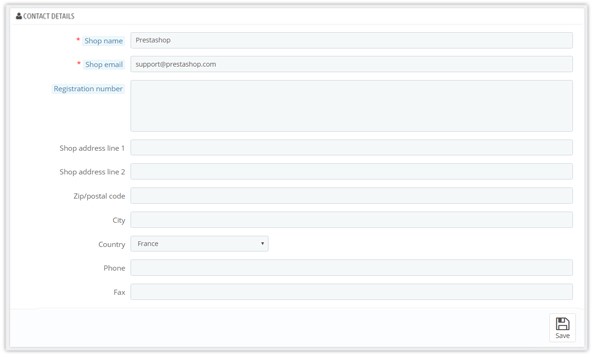
Most of this information is self-explanatory, but some fields need to be filled in carefully:
Phone number. Use your store's contact number. If you'd prefer customers not to call you, leave this field blank.
Store e-mail address. Your company's official address. Use your company's general contact address, the one that sends e-mails to your customers.
Registration. Provide your company's legal registration number, which depends on your country's legal system (SIRET in France, Duns number in the USA, CNPJ in Brazil, etc.).
This proves that you are an officially registered company, which helps you gain the trust of your customers.
Store address, Postal code, City, State, Country. Use your company's official contact address. The "State" option only appears if the selected country has states in your database (via the "States" page in the "Location" menu).
Once all these elements have been configured and saved, your company information will appear at the bottom of your site;
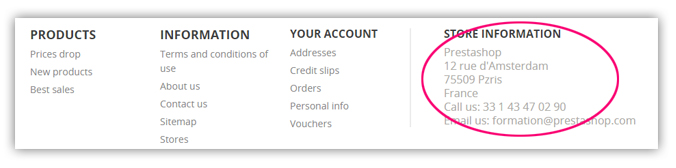
Share